Remko Weijnen's Blog (Remko's Blog)
About Virtualization, VDI, SBC, Application Compatibility and anything else I feel like
File not found error when scanning using Twain Redirection in Citrix XenApp
Author: Remko Weijnen4 Dec
 Scanners attached to client machines can be used from within a Citrix XenApp session via a mechanism called Twain Redirection.
Scanners attached to client machines can be used from within a Citrix XenApp session via a mechanism called Twain Redirection.
For this mechanism to work correctly the file twain_32.dll must be present in the Windows directory.
On Windows 2008 this dll should be copied from winsxs (side by side) to the windows directory as described in CTX123981.
On Windows 2003 the dll is already in the correct directory, however applications that are not Terminal Server Aware cannot find this dll because the Windows directory is redirected to the user profile. Citrix recommends copying twain_32.dll to each user’s profile directory but this will take up unnecessary space.
So what alternatives do we have?
Method 1: Adjust DllCharacteristics field in the executable
The afore mentioned link on MSDN lists a procedure to set the TSAWARE flag when compiling (linking) an executable. But when can also set this property on binary (.exe) files.
There are various tools that can do this such as Microsoft’s editbin that comes with Visual Studio. In this example I will use NTCore’s CFF Explorer.
Start CFF Explorer and load the target executable, select Optional Header in the Treeview and change DllCharacteristics:
- Check the option “Terminal Server Aware” and click OK:
Now save and test the executable.
Method 2: Set Terminal Server Application Compatibility Flag:
This method has the advantage that it doesn’t need a modification to the executable. It does have to be set per server but you could easily do this with a deployment tool or script.
Open regedit and create a key with the executable name (without extension) under “HKLM\SOFTWARE\Microsoft\Windows NT\CurrentVersion\Terminal Server\Compatibility\Applications“.
In this key we need to set a Flags value for “Do not substitute user Windows directory” and “Windows 32-bit application”. The values are documented in Microsoft kb186499 as 0x00000400 and 0x00000008 which we need to “OR”.
So we create a DWORD named Flags and give the HEX value 408.
Or use the following reg file (don’t forget to change the executable name!):
1 2 3 4 | Windows Registry Editor Version 5.00 [HKEY_LOCAL_MACHINE\SOFTWARE\Microsoft\Windows NT\CurrentVersion\Terminal Server\Compatibility\Applications\APROIMAGING] "Flags"=dword:00000408 |
With both methods the twain_32.dll will correctly load from the Windows directory!
Profile
Top Posts
- Query Active Directory from Excel
- RNS 510 Startup Logo–My thoughts
- Adding a hidden Exchange mailbox to Outlook
- How rdp passwords are encrypted
- Get Actual CPU Clock Speed with PowerShell
- ClickOnce Applications in Enterprise Environments
- VW RNS 510 Navigation Startup Pictures
- Unattended Installation of IBM System i Access for Windows
- Reading physical memory size from the registry
- Show Client IP Address when using NetScaler as a Reverse Proxy
Recent Comments
Featured Downloads
- AClientFix (13595 downloads )
- AddPrinter2.zip (12854 downloads )
- AdProps (12379 downloads )
- AdSample1 (11432 downloads )
- AMD Radeon Crimson ReLive (24213 downloads )
- Atheros Driver (34019 downloads )
- AutoLogonXP 1.0 (11404 downloads )
- CDZA (9560 downloads )
- ChDrvLetter.zip (11217 downloads )
- ChDrvLetter.zip (14356 downloads )
Blogroll
- Andrew Morgan
- Arnout’s blog
- Assa’s Blog
- Barry Schiffer
- Delphi Praxis
- Ingmar Verheij
- Jedi Api Blog
- Jedi API Library
- Jeroen Tielen
- Kees Baggerman
Categories
- .NET (4)
- Active Directory (28)
- Altiris (36)
- App-V (1)
- Apple (5)
- Application Compatibility (11)
- Automotive (5)
- AWS (1)
- BootCamp (1)
- C# (6)
- C++ (2)
- Citrix (87)
- Delphi (61)
- Embedded (4)
- Exchange (16)
- General (71)
- iPhone (5)
- Java (8)
- Linux (1)
- Lync (2)
- NetScaler (1)
- Oracle (4)
- Other (1)
- Packaging (19)
- PowerShell (56)
- Programming (79)
- Quest (1)
- RES (7)
- script (22)
- ShareFile (1)
- SQL Server (10)
- Strange Error (3)
- Terminal Server (68)
- ThinApp (3)
- ThinKiosk (1)
- Ubuntu (1)
- Unattended Installation (19)
- Uncategorized (51)
- UWP (2)
- Vista (37)
- Visual Studio (1)
- VMWare (26)
- Windows 10 (2)
- Windows 2003 (30)
- Windows 2008 (37)
- Windows 2008 R2 (16)
- Windows 2012 (2)
- Windows 7 (30)
- Windows 8 (4)
- Windows Internals (12)
- Windows XP (16)
Archives
- February 2023 (1)
- October 2022 (3)
- July 2022 (1)
- June 2022 (2)
- October 2019 (1)
- March 2018 (1)
- January 2018 (4)
- December 2017 (3)
- April 2017 (1)
- March 2017 (5)
- February 2017 (4)
- May 2016 (3)
- March 2016 (1)
- October 2015 (2)
- September 2015 (1)
- January 2015 (1)
- August 2014 (1)
- July 2014 (8)
- May 2014 (1)
- November 2013 (1)
- October 2013 (2)
- September 2013 (3)
- August 2013 (4)
- June 2013 (2)
- May 2013 (3)
- April 2013 (5)
- March 2013 (5)
- February 2013 (1)
- January 2013 (5)
- December 2012 (9)
- November 2012 (3)
- October 2012 (3)
- August 2012 (4)
- July 2012 (2)
- June 2012 (1)
- May 2012 (6)
- March 2012 (13)
- February 2012 (12)
- January 2012 (9)
- December 2011 (9)
- November 2011 (4)
- October 2011 (5)
- September 2011 (10)
- August 2011 (10)
- July 2011 (2)
- June 2011 (8)
- May 2011 (12)
- April 2011 (4)
- March 2011 (14)
- February 2011 (8)
- January 2011 (32)
- December 2010 (23)
- November 2010 (19)
- October 2010 (10)
- September 2010 (6)
- August 2010 (1)
- July 2010 (1)
- June 2010 (6)
- March 2010 (7)
- February 2010 (3)
- December 2009 (3)
- November 2009 (11)
- September 2009 (2)
- July 2009 (1)
- June 2009 (5)
- May 2009 (1)
- April 2009 (2)
- March 2009 (3)
- February 2009 (6)
- January 2009 (3)
- December 2008 (8)
- November 2008 (5)
- October 2008 (3)
- September 2008 (3)
- August 2008 (3)
- June 2008 (6)
- May 2008 (2)
- April 2008 (3)
- March 2008 (5)
- January 2008 (3)
- December 2007 (3)
- November 2007 (13)
- October 2007 (10)
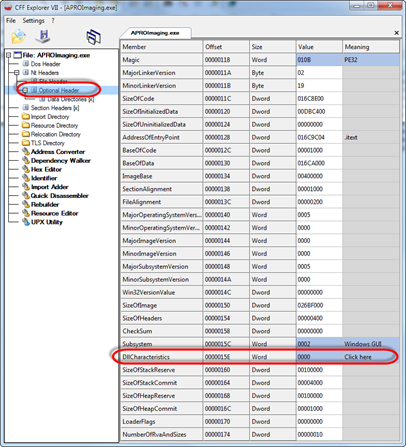
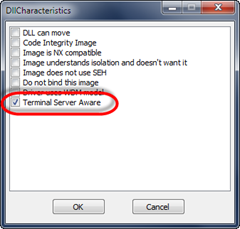

One Response for "File not found error when scanning using Twain Redirection in Citrix XenApp"
[…] retrieves the Windows directory and application that are not Terminal Server aware have the Windows directory redirected to their User […]
Leave a reply