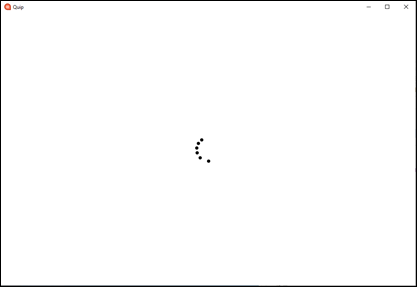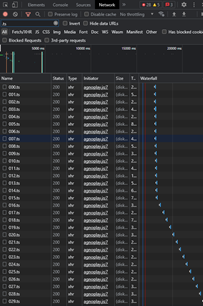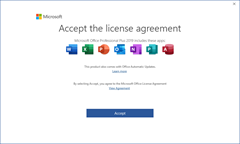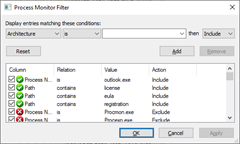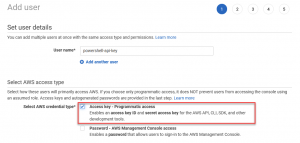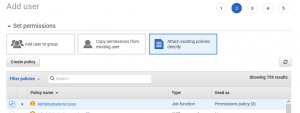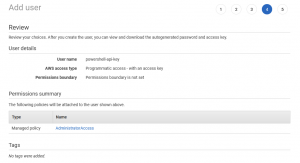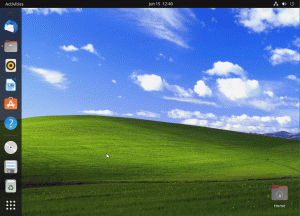Remko Weijnen's Blog (Remko's Blog)
About Virtualization, VDI, SBC, Application Compatibility and anything else I feel like
8,586 views
If this is your first visit, take your time and look around. Here are some things you might be looking for:
- SasLibEx: a library that can simulate the Secure Attention Sequence (Ctrl-Alt-Del) but it can even unlock a workstation or session without entering or needing the user’s credentials (and many more things).
- Who locks my file?
- Patch 32 bit Windows to use the full 4 GB (and even more) memory
- Patch Terminal Server to allow more Concurrent Sessions: 2003, Windows XP X64, 2003 X64, 2008, Vista
- Some of my freeware tools such as LaunchRDP, RDP Password Encryption, Active Directory Excel Addin, RDP Clipboard Fix (well this list can go on and on, see also the Downloads section).
Do you like my work? Did my work help you?
- Leave a comment and tell me how it was usefull to you.
- If you want you can make a donation with the Paypal Donate Button in the right Sidebar.
Thank you!
It’s been a little while since I had a “nice” application problem to blog about. It’s weird but I actually enjoy looking into those issues, well probably means I’m weird which is probably right.
I use a Virtual Desktop as my primary work desktop since my day 1 at work (and all the day 1’s after).
I like it because of the flexibility it gives me to work on any device and I also feel it’s that “drinking your own Champagne” is the very best way to really see if something is good!
Today I needed to write some notes and I wanted to use Quip for that but I’ve been having intermittent issues with the Quip Desktop app. I would launch and simple show a white screen with a stalled busy indicator.
Like most persons do, I ignored it and continued in the browser version for a while but as I don’t really like to have applications in a browser (hidden between 104 other tabs) I decided I would no longer “take” this and dived into it.
Read the rest of this entry »
 Sometimes it can be useful to determine what registry key belongs to a registry key handle. And exampling is when hooking RegQueryValue so you can determine the registry key that a value belongs to instead of having to track the registry key when it’s opened.
Sometimes it can be useful to determine what registry key belongs to a registry key handle. And exampling is when hooking RegQueryValue so you can determine the registry key that a value belongs to instead of having to track the registry key when it’s opened.
To obtain the registry key we can pass a handle to the NtQueryKey API with which has the following signature:
1 2 3 4 5 6 7 | NTSYSAPI NTSTATUS NtQueryKey( [in] HANDLE KeyHandle, [in] KEY_INFORMATION_CLASS KeyInformationClass, [out, optional] PVOID KeyInformation, [in] ULONG Length, [out] PULONG ResultLength ); |
1 2 | [DllImport("ntdll.dll", EntryPoint="NtQueryKey", SetLastError=false)] private static extern UInt32 NtQueryKey(IntPtr KeyHandle, KEY_INFORMATION_CLASS KeyInformationClass, IntPtr KeyInformation, UInt32 Length, ref UInt32 ResultLength); |
To get the keyname we need to pass the KeyNameInformation enum and we can set the ReturnLength parameter to 0 to obtain the required buffer size:
1 2 3 4 | UInt32 nts; UInt32 resLen = 0; IntPtr buffer = IntPtr.Zero; nts = NtQueryKey(KeyHandle, KEY_INFORMATION_CLASS.KeyNameInformation, IntPtr.Zero, 0, ref resLen); |
Sometimes I want to download a video from a website for offline usage, for example when I want to watch it whilst travelling.
Most video websites don’t want you do download videos as they of course want to show their ads and receive the clicks. I am not discussing the legal side here, up to you to check if it’s legally allowed to download the video you’re interested.
A very common way to make direct downloading of a video more difficult is to cut a video in many small video files (.ts files). Here’s an example screenshot of the Chrome developer view whilst playing a video from a popular Dutch website called Dumpert, filtering on .ts:
You can of course manually download al the .ts files and re-encode them to a single video file but it would be a lot of work.
The most common way to do this automatically is to use a browser extension or a separate application but in many cases they are either ridden with ads or malware.
So let’s see if we can do this ourselves.
We will need the following tools:
Just the 2 binaries will work, in my case (Windows) youtube-dl.exe and ffmpeg.exe which can you place in the same folder.
I am using the following video in this example: https://www.dumpert.nl/?selectedId=100043775_5cc0ba15
In my lab I have deployed Office 2019 to an Windows 2019 VM to do some testing with Citrix Virtual Apps and Desktops.
The proper way to do this is to customize the Office installation using the Office Deployment Tool (ODT). The page even lists an example containing a value to accept the EULA.
I didn’t do that, I just installed it manually (I know.) and upon first launch of any of the Office components I would always get this EULA nag screen:
So how do you get rid of this nag screen if you didn’t use ODT?
To figure that out I started Outlook whilst I ran SysInternals Process Monitor with the following Filters configured:
- Process Name is outlook.exe
- Path contains license, eula or registration:
What I was looking for was (ideally) a registry key or value that was global to all users (so in HKLM) and for all Office components. And from the Procmon trace this Value seemed a good candidate:
The AWS Access Key Id you provided does not exist in our records using AWS PowerShell Cmdlets
Author: Remko Weijnen17 Jun
After changing AWS accounts I resetup my API key so I could use the AWS PowerShell CmdLets.
However even though I was sure I configured everything correctly I couldn’t call any EC2 cmdlet. More about that further below but let’s refresh how to setup an API key for PowerShell:
The procedure to do this is quite simple:
First you create an IAM user (go to Services | IAM) then in the left treeview select Users or use this direct link.
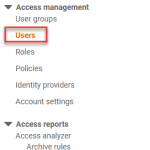
Click Add users or use this direct link, give the user a name and select “Access key – Programmatic access”
In the next screen select the appropriate permissions, in this screenshot I’m using AdministratorAccess but this of course means you’re giving this user the permissions to do absolutely anything.
So have a good look at the minimum permissions that you actually require.
Click Next on the Add tags screen and the Review screen should look something like this:
On the next screen you will get the Access key ID and the Secret access key. Note that this is the only time you will get to see the Secret access key so use the copy button or Download the .csv file (but delete it from disk when you’re done of course).
It’s been a while since I last wrote a post but it does feel good so I’m expecting to pick up blogging in a more regular cadence soon!
This one is a quicky though, as I had an annoying issue with Ubuntu 22.04 VM’s running on VMware workstation.
Every time I attempted to paste a (larger) file from the host it would crash Ubuntu’s File Explorer (Nautilus):
Fortunately I found a workaround:
I had a strange issue today: I couldn’t open any webpage in the Edge browser on my Windows 10 machine:
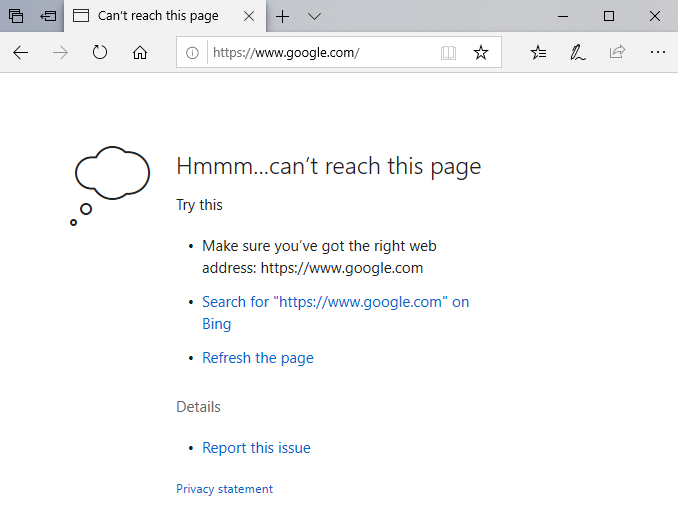
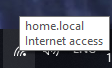
The network icon was showing that there was Internet access and a quick check on the command prompt showed that the connection (including name resolution appeared to work fine):
![Command prompt showing that ping to www.google.com works fine.ping www.google.comPinging www.google.com [172.217.168.196] with 32 bytes of data:
Reply from 172.217.168.196: bytes=32 time=15ms TTL=55
Reply from 172.217.168.196: bytes=32 time=14ms TTL=55Ping statistics for 172.217.168.196:
Packets: Sent = 2, Received = 2, Lost = 0 (0% loss),
Approximate round trip times in milli-seconds:
Minimum = 14ms, Maximum = 15ms, Average = 14ms](https://www.remkoweijnen.nl/blog/wp-content/uploads/2019/10/image-2.png)
Other browsers such as Firefox (my default browser) and Chrome also worked fine but some other Microsoft applications also didn’t work such as the Microsoft Store:
Read the rest of this entry »I had a strange error today using the Desktop App Converter with the parameters given from the Store for Business.
The conversion would fail with the following error:
I’m not sure why this fails as the PackageName is provided by the store and should be valid. An answer on stackoverflow suggested to use a different value for the PackageName parameter and then edit the manifest.
I don’t like this method as manual modifications of the manifest often leads to errors when submitting the application to the store.
So let’s have a look and see why we’re getting this error.
I searched for E_MANIFEST_USE_DEFAULT_VALUE_FAILED in the DesktopAppConverter folder and found 1 occurence in ManifestOps.ps1.
From a look at the code it wasn’t immediately clear where the validation failed so I decided to debug it.
I was trying to sign an .appx package that I created with the Desktop App Converter. However signtool returned the following error: Sign returned error: 0x800700C1
For more information, please see http://aka.ms/badexeformat
Sadly signtool doesn’t return more detailed information, even when passing the debug switch:
So what’s going on?
Profile
Top Posts
- Query Active Directory from Excel
- RNS 510 Startup Logo–My thoughts
- Adding a hidden Exchange mailbox to Outlook
- How rdp passwords are encrypted
- Get Actual CPU Clock Speed with PowerShell
- ClickOnce Applications in Enterprise Environments
- VW RNS 510 Navigation Startup Pictures
- Unattended Installation of IBM System i Access for Windows
- Reading physical memory size from the registry
- Show Client IP Address when using NetScaler as a Reverse Proxy
Recent Comments
Featured Downloads
- AClientFix (13595 downloads )
- AddPrinter2.zip (12854 downloads )
- AdProps (12379 downloads )
- AdSample1 (11432 downloads )
- AMD Radeon Crimson ReLive (29851 downloads )
- Atheros Driver (34019 downloads )
- AutoLogonXP 1.0 (11404 downloads )
- CDZA (9560 downloads )
- ChDrvLetter.zip (11217 downloads )
- ChDrvLetter.zip (14356 downloads )
Blogroll
- Andrew Morgan
- Arnout’s blog
- Assa’s Blog
- Barry Schiffer
- Delphi Praxis
- Ingmar Verheij
- Jedi Api Blog
- Jedi API Library
- Jeroen Tielen
- Kees Baggerman
Categories
- .NET (4)
- Active Directory (28)
- Altiris (36)
- App-V (1)
- Apple (5)
- Application Compatibility (11)
- Automotive (5)
- AWS (1)
- BootCamp (1)
- C# (6)
- C++ (2)
- Citrix (87)
- Delphi (61)
- Embedded (4)
- Exchange (16)
- General (71)
- iPhone (5)
- Java (8)
- Linux (1)
- Lync (2)
- NetScaler (1)
- Oracle (4)
- Other (1)
- Packaging (19)
- PowerShell (56)
- Programming (79)
- Quest (1)
- RES (7)
- script (22)
- ShareFile (1)
- SQL Server (10)
- Strange Error (3)
- Terminal Server (68)
- ThinApp (3)
- ThinKiosk (1)
- Ubuntu (1)
- Unattended Installation (19)
- Uncategorized (51)
- UWP (2)
- Vista (37)
- Visual Studio (1)
- VMWare (26)
- Windows 10 (2)
- Windows 2003 (30)
- Windows 2008 (37)
- Windows 2008 R2 (16)
- Windows 2012 (2)
- Windows 7 (30)
- Windows 8 (4)
- Windows Internals (12)
- Windows XP (16)
Archives
- February 2023 (1)
- October 2022 (3)
- July 2022 (1)
- June 2022 (2)
- October 2019 (1)
- March 2018 (1)
- January 2018 (4)
- December 2017 (3)
- April 2017 (1)
- March 2017 (5)
- February 2017 (4)
- May 2016 (3)
- March 2016 (1)
- October 2015 (2)
- September 2015 (1)
- January 2015 (1)
- August 2014 (1)
- July 2014 (8)
- May 2014 (1)
- November 2013 (1)
- October 2013 (2)
- September 2013 (3)
- August 2013 (4)
- June 2013 (2)
- May 2013 (3)
- April 2013 (5)
- March 2013 (5)
- February 2013 (1)
- January 2013 (5)
- December 2012 (9)
- November 2012 (3)
- October 2012 (3)
- August 2012 (4)
- July 2012 (2)
- June 2012 (1)
- May 2012 (6)
- March 2012 (13)
- February 2012 (12)
- January 2012 (9)
- December 2011 (9)
- November 2011 (4)
- October 2011 (5)
- September 2011 (10)
- August 2011 (10)
- July 2011 (2)
- June 2011 (8)
- May 2011 (12)
- April 2011 (4)
- March 2011 (14)
- February 2011 (8)
- January 2011 (32)
- December 2010 (23)
- November 2010 (19)
- October 2010 (10)
- September 2010 (6)
- August 2010 (1)
- July 2010 (1)
- June 2010 (6)
- March 2010 (7)
- February 2010 (3)
- December 2009 (3)
- November 2009 (11)
- September 2009 (2)
- July 2009 (1)
- June 2009 (5)
- May 2009 (1)
- April 2009 (2)
- March 2009 (3)
- February 2009 (6)
- January 2009 (3)
- December 2008 (8)
- November 2008 (5)
- October 2008 (3)
- September 2008 (3)
- August 2008 (3)
- June 2008 (6)
- May 2008 (2)
- April 2008 (3)
- March 2008 (5)
- January 2008 (3)
- December 2007 (3)
- November 2007 (13)
- October 2007 (10)