Remko Weijnen's Blog (Remko's Blog)
About Virtualization, VDI, SBC, Application Compatibility and anything else I feel like
Archive for June, 2008
Unattended Citrix Installation: Could not Access the datastore using the DSN file
Author: Remko Weijnen23 Jun
I was working on an unattended installation of Citrix Presentation Server 4.5 or rather Citrix Xenapp. I was creating the dsn file for the installation by a script that uses the echo command and output this to a file.
This is a part of the script:
rem Create ODBC file
rem ———————————————————————–
echo [ODBC] > %ODBC%
echo DRIVER=SQL SERVER >> %ODBC%
echo UID=%SQL_SA% >> %ODBC%
echo Address=%SQL_SERVER%,1433 >> %ODBC%
echo Network=DBMSSOCN >> %ODBC%
echo LANGUAGE=us_english >> %ODBC%
echo DATABASE=%CTX_DATASTORENAME% >> %ODBC%
rem echo WSID=%COMPUTERNAME% >> %ODBC%
echo APP=Citrix IMA >> %ODBC%
echo SERVER=%SQL_SERVER% >> %ODBC%
echo Description=Citrix Datastore >> %ODBC%
echo. >> %ODBC%
Even though the generated DSN file looks ok the installation fails. If you look in the installation log you can see this error: Error 26009. Could not Access the datastore using the DSN file.
I then created a dsn file through the ODBC Data Source Administrator and then the installation went ok. I compared the DSN file with the one my script generated and it was the same.
A search with Google and in the Citrix forums leads to numerous posts with the same error but none with a real solution. Some suggestions are that you need to remove the WSID line or even the order of the entries in the DSN file. But none of these suggestions work.
So I compared the two files again and I noticed that the filesize of my generated DSN was slightly bigger. So let’s look again at the script:
echo DRIVER=SQL SERVER >> %ODBC%
See the space right before the >>? This means that after each line in the dsn file there’s a space too. If you open the file with a Hex Viewer you can easily see the spaces (ASCII value 20):
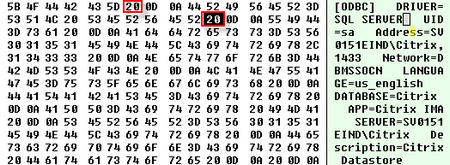
So the solution is to change this (for all lines) to:
echo DRIVER=SQL SERVER>> %ODBC%
After that it works perfectly!
Resuming Microsoft’s (Akami) Download Manager
Author: Remko Weijnen22 Jun
If you ever download software from Microsoft’s Volume Licensing Site you have probably seen that it uses the Akamai download manager. Sometimes your downloads get interrupted but how to restart the downloadmanager? There’s no entry in the startmenu and not even an icon on the desktop.
You can restart the downloadmanager though by creating a shortcut to “C:\Windows\DOWNLO~1\CONFLICT.1\Manager.exe”. Please notice the short directory name (~1).
Configuring IBM Raid controller with Altiris
Author: Remko Weijnen17 Jun
Today I was deploying some IBM x3550 and x3650 servers with Altiris Deployment Server. IBM Delivers a toolkit for Altiris that contains amongst others jobs for configuring raid arrays.
To do this you need to create a raid policy file and deploy this. I created this policy file:
[Policy.RAID-1]
AppliesTo.1 = t:ServeRAID-8k-l,d:4
Array_Mode = CUSTOM
Array.A = 1,2
Array.B = 3,4Logical_Mode = CUSTOM
Logical.1 = A:FILL:1
Logical.2 = B:FILL:1
As you can see the policy only applies to the type of array controller in my servers (t:ServeRAID-8k-l). This way we prevent applying the policy to other configurarions. I have a 4 disk configuration (d:4) and want to create to RAID 1 arrays (A & B). On each array one Logical drive with the maximum size (FILL parameter).
Multiple Concurrent Terminal Server Sessions On Vista SP1
Author: Remko Weijnen14 Jun
There are several patched terminal server dll’s floating around in the net to allow multiple concurrent Terminal Server session on Windows Vista with Service Pack 1. But they all have the same limitations:
It’s not possible to start a session to Localhost, this is because the Terminal Server client does a check to see if you are running Personal Terminal Server (Vista/XP) and denies Localhost or 127.0.0.1 if true (127.0.0.2 works though).
It’s not possible to start multiple sessions with the same user. The patch for Vista RTM did allow for this but in Service Pack 1 some Terminal Server code has moved to the Local Session Manager (lsm.exe) so we need to patch this file as well.
Offcourse we need to patch Terminal Server to allow unlimited session on Vista as well.
VPatch files are in the download link below.
Vista SP1 Patches (8951 downloads )Terminal Server Ping Tool
Author: Remko Weijnen13 Jun
A while ago I included a new undocumented API into my JwaWinsta unit which is called WinStationServerPing. This API “pings” a Terminal or Citrix server and verifies that Terminal Server is up and running. It is not the same as a regular networking ping! This API actually makes a connection to a (remote) Terminal Server and verifies that Terminal Server runs and accepts connections.
I wrote a small cmdline tool that uses this API to ping a Terminal Server which can be used to quickly determine if a Terminal Server is up and running. I named it WTSPing.
So how does it work? Open up a command prompt (Start -> Run -> cmd) and type WTSPing /? to see the help:
Script to logoff all Terminal Server sessions
Author: Remko Weijnen9 Jun
I needed a script to logoff all running Terminal Server sessions in order to rollout an install package. As you might know there is a commandline tool to logoff a session, it’s called logoff.exe.
These are the commandline options:
LOGOFF [sessionname | sessionid] [/SERVER:servername] [/V]
sessionname The name of the session.
sessionid The ID of the session.
/SERVER:servername Specifies the Terminal server containing the user
session to log off (default is current).
/V Displays information about the actions performed.
No option to logoff all sessions is there?
On a Terminal Server there is a special session called the Listener session, you can see it with TSAdmin in the sessions tab:
A Listener is associated with a protocol (Microsoft RDP by default) and is used to setup new sessions. If you logoff a Listener session it will logoff all session that were created through it. Great, just what we need!
So Logoff 65536 will do the trick? Let’s try:
![]()
So Logoff is smart enough to ask for confirmation, we can prevent this by using the following commandline:
Echo Y ! Logoff 65536
Profile
Top Posts
- Query Active Directory from Excel
- RNS 510 Startup Logo–My thoughts
- Adding a hidden Exchange mailbox to Outlook
- How rdp passwords are encrypted
- Get Actual CPU Clock Speed with PowerShell
- ClickOnce Applications in Enterprise Environments
- VW RNS 510 Navigation Startup Pictures
- Unattended Installation of IBM System i Access for Windows
- Reading physical memory size from the registry
- Show Client IP Address when using NetScaler as a Reverse Proxy
Recent Comments
Featured Downloads
- AClientFix (13595 downloads )
- AddPrinter2.zip (12854 downloads )
- AdProps (12379 downloads )
- AdSample1 (11432 downloads )
- AMD Radeon Crimson ReLive (29937 downloads )
- Atheros Driver (34019 downloads )
- AutoLogonXP 1.0 (11404 downloads )
- CDZA (9560 downloads )
- ChDrvLetter.zip (11217 downloads )
- ChDrvLetter.zip (14356 downloads )
Blogroll
- Andrew Morgan
- Arnout’s blog
- Assa’s Blog
- Barry Schiffer
- Delphi Praxis
- Ingmar Verheij
- Jedi Api Blog
- Jedi API Library
- Jeroen Tielen
- Kees Baggerman
Categories
- .NET (4)
- Active Directory (28)
- Altiris (36)
- App-V (1)
- Apple (5)
- Application Compatibility (11)
- Automotive (5)
- AWS (1)
- BootCamp (1)
- C# (6)
- C++ (2)
- Citrix (87)
- Delphi (61)
- Embedded (4)
- Exchange (16)
- General (71)
- iPhone (5)
- Java (8)
- Linux (1)
- Lync (2)
- NetScaler (1)
- Oracle (4)
- Other (1)
- Packaging (19)
- PowerShell (56)
- Programming (79)
- Quest (1)
- RES (7)
- script (22)
- ShareFile (1)
- SQL Server (10)
- Strange Error (3)
- Terminal Server (68)
- ThinApp (3)
- ThinKiosk (1)
- Ubuntu (1)
- Unattended Installation (19)
- Uncategorized (51)
- UWP (2)
- Vista (37)
- Visual Studio (1)
- VMWare (26)
- Windows 10 (2)
- Windows 2003 (30)
- Windows 2008 (37)
- Windows 2008 R2 (16)
- Windows 2012 (2)
- Windows 7 (30)
- Windows 8 (4)
- Windows Internals (12)
- Windows XP (16)
Archives
- February 2023 (1)
- October 2022 (3)
- July 2022 (1)
- June 2022 (2)
- October 2019 (1)
- March 2018 (1)
- January 2018 (4)
- December 2017 (3)
- April 2017 (1)
- March 2017 (5)
- February 2017 (4)
- May 2016 (3)
- March 2016 (1)
- October 2015 (2)
- September 2015 (1)
- January 2015 (1)
- August 2014 (1)
- July 2014 (8)
- May 2014 (1)
- November 2013 (1)
- October 2013 (2)
- September 2013 (3)
- August 2013 (4)
- June 2013 (2)
- May 2013 (3)
- April 2013 (5)
- March 2013 (5)
- February 2013 (1)
- January 2013 (5)
- December 2012 (9)
- November 2012 (3)
- October 2012 (3)
- August 2012 (4)
- July 2012 (2)
- June 2012 (1)
- May 2012 (6)
- March 2012 (13)
- February 2012 (12)
- January 2012 (9)
- December 2011 (9)
- November 2011 (4)
- October 2011 (5)
- September 2011 (10)
- August 2011 (10)
- July 2011 (2)
- June 2011 (8)
- May 2011 (12)
- April 2011 (4)
- March 2011 (14)
- February 2011 (8)
- January 2011 (32)
- December 2010 (23)
- November 2010 (19)
- October 2010 (10)
- September 2010 (6)
- August 2010 (1)
- July 2010 (1)
- June 2010 (6)
- March 2010 (7)
- February 2010 (3)
- December 2009 (3)
- November 2009 (11)
- September 2009 (2)
- July 2009 (1)
- June 2009 (5)
- May 2009 (1)
- April 2009 (2)
- March 2009 (3)
- February 2009 (6)
- January 2009 (3)
- December 2008 (8)
- November 2008 (5)
- October 2008 (3)
- September 2008 (3)
- August 2008 (3)
- June 2008 (6)
- May 2008 (2)
- April 2008 (3)
- March 2008 (5)
- January 2008 (3)
- December 2007 (3)
- November 2007 (13)
- October 2007 (10)
