Remko Weijnen's Blog (Remko's Blog)
About Virtualization, VDI, SBC, Application Compatibility and anything else I feel like
If you look into the registry in the key HKLM\System\CurrentControlSet\ProductOptions you will find several licensing related Values.
The ProductType and ProductSuite keys contain the OS Suite and Edition, but the ProductPolicy key is much more interesting. So let’s have a closer look at it, open RegEdit and DoubleClick the key, you will something like the screenshot below, a Binary Value:
As you can see the license names are there as a Unicode string and later on I will show you how we can read the values. But because I didn’t want to extract all the names manually I decided to see if I could reverse the used structure because it didn’t look very complicated. Using a Hex Editor I could determine the important part of the structure.
It starts with a header:
1 2 3 4 5 6 7 | TProductPolicyHeader = packed record cbSize: DWORD; cbDataSize: DWORD; cbEndMarker: DWORD; Unknown1: DWORD; Unknown2: DWORD; end; |
then an array of values follows:
1 2 3 4 5 6 7 8 | TProductPolicyValue = packed record cbSize: Word; cbName: Word; SlDatatype: Word; cbData: Word; Unknown1: DWORD; Unknown2: DWORD; end; |
The SlDataType is a word value that corresponds to the values of the SLDATATYPE enum:
1 2 3 4 5 6 7 8 9 10 11 12 | _tagSLDATATYPE = ( SL_DATA_NONE = REG_NONE, SL_DATA_SZ = REG_SZ, SL_DATA_DWORD = REG_DWORD, SL_DATA_BINARY = REG_BINARY, SL_DATA_MULTI_SZ = REG_MULTI_SZ, SL_DATA_SUM = 100 ); SLDATATYPE = _tagSLDATATYPE; TSlDataType = SLDATATYPE; PSlDataType = ^SLDATATYPE; |
And we end with an End Marker (of size cbEndMarker).
Then I wrote some code to parse the structure:
1 2 3 4 5 6 7 8 9 10 11 12 13 14 15 16 17 18 19 20 21 22 23 24 25 26 27 28 29 30 31 32 33 34 35 36 37 38 39 40 41 42 43 44 45 46 47 48 49 50 51 52 53 54 55 56 57 58 59 60 61 62 63 64 | procedure TForm1.ParseProductPolicy; const KeyName = 'SYSTEM\CurrentControlSet\Control\ProductOptions'; ValueName = 'ProductPolicy'; var HourGlass: IHourGlass; ms: TMemoryStream; Reg: TRegistry; CurPos: Int64; Header: TProductPolicyHeader; Value: TProductPolicyValue; Name: UnicodeString; begin HourGlass := TIHourGlass.Create; ms := TMemoryStream.Create; try ListView1.Items.BeginUpdate; Reg := TRegistry.Create; try Reg.RootKey := HKEY_LOCAL_MACHINE; { Open ProductOptions Key } if Reg.OpenKeyReadOnly(KeyName) then begin { Get ProductPolicy Size } ms.Size := Reg.GetDataSize(ValueName); if ms.Size > 0 then begin { Read ProductPolicy Data into MemoryStream } Reg.ReadBinaryData(ValueName, ms.Memory^, ms.Size); end; end; finally Reg.Free; end; { Read Header } ms.ReadBuffer(Header, SizeOf(Header)); { Loop through the Values } while ms.Size - Header.cbEndMarker > ms.Position do begin { Store current position } CurPos := ms.Position; { Read Value } ms.ReadBuffer(Value, SizeOf(Value)); { Set Name length } SetLength(Name, Value.cbName div SizeOf(WChar)); { Read Name } ms.ReadBuffer(Name[1], Value.cbName); { Read License Value } CheckValue(Name); { Jump to next Value } ms.Seek(CurPos + Value.cbSize, soFromBeginning); end; finally ListView1.Items.EndUpdate; ms.Free; end; end; |
The procedure that reads the actual value is CheckValue, it uses the SLGetWindowsInformation function:
1 2 3 | function SLGetWindowsInformation(pwszValueName: PWideChar; var peDataType: SLDATATYPE; var pcbValue: UINT; var ppbValue: PByte): HRESULT; stdcall; external 'slc.dll'; |
The results are very interesting, I didn’t know there were so many licensable features in Windows!
You can check your results with the demo project (source included).
License Demo (3364 downloads )
Profile
Top Posts
- Query Active Directory from Excel
- RNS 510 Startup Logo–My thoughts
- Adding a hidden Exchange mailbox to Outlook
- How rdp passwords are encrypted
- Get Actual CPU Clock Speed with PowerShell
- ClickOnce Applications in Enterprise Environments
- VW RNS 510 Navigation Startup Pictures
- Unattended Installation of IBM System i Access for Windows
- Reading physical memory size from the registry
- Show Client IP Address when using NetScaler as a Reverse Proxy
Recent Comments
Featured Downloads
- AClientFix (13595 downloads )
- AddPrinter2.zip (12854 downloads )
- AdProps (12379 downloads )
- AdSample1 (11432 downloads )
- AMD Radeon Crimson ReLive (30691 downloads )
- Atheros Driver (34019 downloads )
- AutoLogonXP 1.0 (11404 downloads )
- CDZA (9560 downloads )
- ChDrvLetter.zip (11217 downloads )
- ChDrvLetter.zip (14356 downloads )
Blogroll
- Andrew Morgan
- Arnout’s blog
- Assa’s Blog
- Barry Schiffer
- Delphi Praxis
- Ingmar Verheij
- Jedi Api Blog
- Jedi API Library
- Jeroen Tielen
- Kees Baggerman
Categories
- .NET (4)
- Active Directory (28)
- Altiris (36)
- App-V (1)
- Apple (5)
- Application Compatibility (11)
- Automotive (5)
- AWS (1)
- BootCamp (1)
- C# (6)
- C++ (2)
- Citrix (87)
- Delphi (61)
- Embedded (4)
- Exchange (16)
- General (71)
- iPhone (5)
- Java (8)
- Linux (1)
- Lync (2)
- NetScaler (1)
- Oracle (4)
- Other (1)
- Packaging (19)
- PowerShell (56)
- Programming (79)
- Quest (1)
- RES (7)
- script (22)
- ShareFile (1)
- SQL Server (10)
- Strange Error (3)
- Terminal Server (68)
- ThinApp (3)
- ThinKiosk (1)
- Ubuntu (1)
- Unattended Installation (19)
- Uncategorized (51)
- UWP (2)
- Vista (37)
- Visual Studio (1)
- VMWare (26)
- Windows 10 (2)
- Windows 2003 (30)
- Windows 2008 (37)
- Windows 2008 R2 (16)
- Windows 2012 (2)
- Windows 7 (30)
- Windows 8 (4)
- Windows Internals (12)
- Windows XP (16)
Archives
- February 2023 (1)
- October 2022 (3)
- July 2022 (1)
- June 2022 (2)
- October 2019 (1)
- March 2018 (1)
- January 2018 (4)
- December 2017 (3)
- April 2017 (1)
- March 2017 (5)
- February 2017 (4)
- May 2016 (3)
- March 2016 (1)
- October 2015 (2)
- September 2015 (1)
- January 2015 (1)
- August 2014 (1)
- July 2014 (8)
- May 2014 (1)
- November 2013 (1)
- October 2013 (2)
- September 2013 (3)
- August 2013 (4)
- June 2013 (2)
- May 2013 (3)
- April 2013 (5)
- March 2013 (5)
- February 2013 (1)
- January 2013 (5)
- December 2012 (9)
- November 2012 (3)
- October 2012 (3)
- August 2012 (4)
- July 2012 (2)
- June 2012 (1)
- May 2012 (6)
- March 2012 (13)
- February 2012 (12)
- January 2012 (9)
- December 2011 (9)
- November 2011 (4)
- October 2011 (5)
- September 2011 (10)
- August 2011 (10)
- July 2011 (2)
- June 2011 (8)
- May 2011 (12)
- April 2011 (4)
- March 2011 (14)
- February 2011 (8)
- January 2011 (32)
- December 2010 (23)
- November 2010 (19)
- October 2010 (10)
- September 2010 (6)
- August 2010 (1)
- July 2010 (1)
- June 2010 (6)
- March 2010 (7)
- February 2010 (3)
- December 2009 (3)
- November 2009 (11)
- September 2009 (2)
- July 2009 (1)
- June 2009 (5)
- May 2009 (1)
- April 2009 (2)
- March 2009 (3)
- February 2009 (6)
- January 2009 (3)
- December 2008 (8)
- November 2008 (5)
- October 2008 (3)
- September 2008 (3)
- August 2008 (3)
- June 2008 (6)
- May 2008 (2)
- April 2008 (3)
- March 2008 (5)
- January 2008 (3)
- December 2007 (3)
- November 2007 (13)
- October 2007 (10)
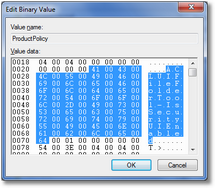
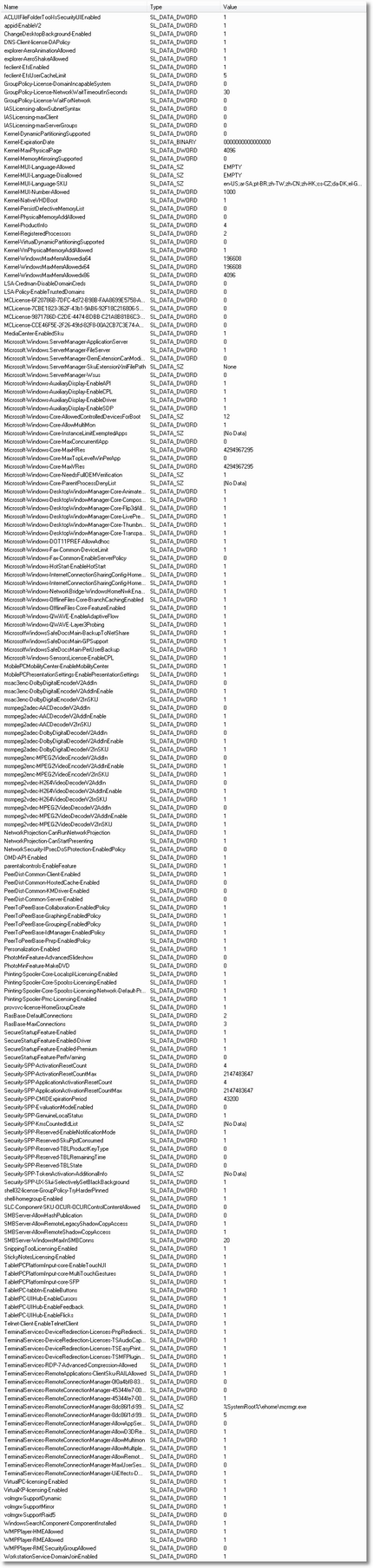

5 Responses for "Having fun with Windows Licensing"
Hi,
Nice tool, although it doesn’t work 100% on my Windows 7 (Ultimate), specially not with dualscreen. I can’t move it on my screen and it is stuck between my two monitors (screenshot added on bottom). I can’t close the application either, I have to end the process to close it.
Screenshot: http://www.imgdumper.nl/uploads3/4c18efa1d889f/4c18efa1bb3da-Untitled.png
Grtz,
Hans
Oh oh Hans, shame on me: I inserted a messagebox displaying all values so I could easily copy them to the clipboard but forgot to remove it.
So what you are seeing is a messagebox with 185 lines or so 😛
I have updated the download.
[…] can directly check this value with the Licensing Demo from my Having fun with Windows Licensing […]
[…] information about how to read the Product Options is available here. Share this:TwitterFacebookReddit This entry was posted in Uncategorized and tagged boot, […]
[…] Some information about how to read the Product Options is available here. […]
Leave a reply