Remko Weijnen's Blog (Remko's Blog)
About Virtualization, VDI, SBC, Application Compatibility and anything else I feel like
I am currently working on a migration project from Exchange 2003 to Exchange 2010.
Most Exchange migration projects use Mailbox Moves to move the mailbox data to the new Exchange environment.
 But there are some things I observed during Mailbox Moves (from Exchange 2003 to 2010) that are worth mentioning.
But there are some things I observed during Mailbox Moves (from Exchange 2003 to 2010) that are worth mentioning.
Users can access their mailbox during moves
The users can continue to access their mailbox during a Mailbox Move but when the move has finished Outlook will request the user to restart Outlook:
Very Large Mailboxes
First of all, be prepared that move large mailboxes can take quite a large amount of time. For example a 20GB mailbox took almost 4 hours on my system:
But more importantly: Mailboxes with a total size of 16 Gigabytes and higher cannot be accesses during the move. If you try to open them during a move you will probably get this Error Message:
Note that the exact message differs per Outlook version and language, for example on Dutch Outlook 2003:
On the source Exchange server an MSExchangeIS event with Event ID 9660 will be logged in the Application log:
![]() Users that synchronize their devices (smartphones, tablets etc) with Exchange using ActiveSync/Push Mail may receive an alert.
Users that synchronize their devices (smartphones, tablets etc) with Exchange using ActiveSync/Push Mail may receive an alert.
If such an alert is shown and the exact message depends on the device. This screenshot comes from an HTC Windows Mobile phone:
It seems that Windows Mobile first deletes the current ActiveSync profile (and thus all mail, contacts, tasks and appointment), then creates a new ActiveSync profile and finally resynchronizes this with the Exchange Server.
The sentence “All changes made since your last successful sync will be lost” is a little alerting. So you may wish to properly inform your users before you move their mailbox if they are not synchronizing continuously.
Mailbox Corruptions
Mailbox corruptions can cause a Mailbox Move to fail. I’ve seen mostly messages in a corrupted state. If acceptable to your organization you can use the BadItemLimit parameter of the New-MoveRequest cmdlet to skip these message. I recommend a small number, eg 10.
The other corruption cases I’ve seen were corruption in Out of Office message or the Outlook Rules.
In the log file the Move operation fails on the IDestinationFolder.SetRules operation:
1 2 3 4 5 6 7 8 9 10 11 12 13 14 15 16 17 18 19 20 21 22 23 24 25 26 27 28 29 30 31 32 33 34 35 36 37 38 39 40 41 42 43 44 45 46 47 48 49 50 51 52 53 54 55 56 57 58 59 60 61 | 21-9-2011 9:24:03 [vCAS002] Fatal error MapiExceptionInvalidParameter has occurred. Error details: MapiExceptionInvalidParameter: Unable to modify table. (hr=0x80070057, ec=-2147024809) Diagnostic context: Lid: 55847 EMSMDBPOOL.EcPoolSessionDoRpc called [length=192] Lid: 43559 EMSMDBPOOL.EcPoolSessionDoRpc returned [ec=0x0][length=660][latency=15] Lid: 23226 --- ROP Parse Start --- Lid: 27962 ROP: ropModifyRules [65] Lid: 17082 ROP Error: 0x80070057 Lid: 27745 Lid: 21921 StoreEc: 0x80070057 Lid: 27962 ROP: ropExtendedError [250] Lid: 1494 ---- Remote Context Beg ---- Lid: 1238 Remote Context Overflow Lid: 21970 StoreEc: 0x8004010F PropTag: 0x668F0040 Lid: 21970 StoreEc: 0x8004010F PropTag: 0x668F0040 Lid: 21970 StoreEc: 0x8004010F PropTag: 0x668F0040 Lid: 21970 StoreEc: 0x8004010F PropTag: 0x668F0040 Lid: 21970 StoreEc: 0x8004010F PropTag: 0x67AA000B Lid: 21970 StoreEc: 0x8004010F PropTag: 0x67870102 Lid: 21970 StoreEc: 0x8004010F PropTag: 0x668F0040 Lid: 21970 StoreEc: 0x8004010F PropTag: 0x668F0040 Lid: 21970 StoreEc: 0x8004010F PropTag: 0x668F0040 Lid: 21970 StoreEc: 0x8004010F PropTag: 0x67F60040 Lid: 48851 Lid: 21970 StoreEc: 0x8004010F PropTag: 0x67F60040 Lid: 51077 dwParam: 0x80000000 Lid: 65267 Lid: 40691 Lid: 5559 StoreEc: 0x80070057 Lid: 65015 Lid: 65439 Lid: 4302 StoreEc: 0x80070057 Lid: 1750 ---- Remote Context End ---- Lid: 26849 Lid: 21817 ROP Failure: 0x80070057 Lid: 29150 Lid: 20446 StoreEc: 0x80070057 at Microsoft.Mapi.MapiExceptionHelper.ThrowIfError(String message, Int32 hresult, SafeExInterfaceHandle iUnknown, Exception innerException) at Microsoft.Mapi.MapiModifyTable.ModifyTable(ModifyTableFlags flags, ICollection`1 rowList) at Microsoft.Mapi.MapiFolder.AddRules(Rule[] rules) at Microsoft.Mapi.MapiFolder.SetRules(Rule[] rules) at Microsoft.Exchange.MailboxReplicationService.LocalDestinationFolder.Microsoft.Exchange.MailboxReplicationService.IDestinationFolder.SetRules(RuleData[] rules) at Microsoft.Exchange.MailboxReplicationService.DestinationFolderWrapper.<>c__DisplayClass31.b__30() at Microsoft.Exchange.MailboxReplicationService.ExecutionContext.Execute(GenericCallDelegate operation) at Microsoft.Exchange.MailboxReplicationService.DestinationFolderWrapper.Microsoft.Exchange.MailboxReplicationService.IDestinationFolder.SetRules(RuleData[] rules) at Microsoft.Exchange.MailboxReplicationService.FolderRecWrapper.WriteRules(IDestinationFolder targetFolder) at Microsoft.Exchange.MailboxReplicationService.MailboxCopierBase.CopyFolderProperties(FolderRecWrapper folderRec, ISourceFolder sourceFolder, IDestinationFolder destFolder, FolderRecDataFlags dataToCopy) at Microsoft.Exchange.MailboxReplicationService.MailboxMover.<>c__DisplayClass2.<>c__DisplayClass4.b__1() at Microsoft.Exchange.MailboxReplicationService.ExecutionContext.Execute(GenericCallDelegate operation) at Microsoft.Exchange.MailboxReplicationService.MailboxMover.<>c__DisplayClass2.b__0(FolderRecWrapper folderRec, EnumFolderContext ctx) at Microsoft.Exchange.MailboxReplicationService.FolderMap.EnumSingleFolder(FolderRecWrapper folderRec, EnumFolderContext ctx, EnumFolderCallback callback, EnumHierarchyFlags flags) at Microsoft.Exchange.MailboxReplicationService.FolderMap.EnumSingleFolder(FolderRecWrapper folderRec, EnumFolderContext ctx, EnumFolderCallback callback, EnumHierarchyFlags flags) at Microsoft.Exchange.MailboxReplicationService.FolderMap.EnumSingleFolder(FolderRecWrapper folderRec, EnumFolderContext ctx, EnumFolderCallback callback, EnumHierarchyFlags flags) at Microsoft.Exchange.MailboxReplicationService.FolderMap.EnumSingleFolder(FolderRecWrapper folderRec, EnumFolderContext ctx, EnumFolderCallback callback, EnumHierarchyFlags flags) at Microsoft.Exchange.MailboxReplicationService.MailboxMover.FinalSyncCopyAllFolders() at Microsoft.Exchange.MailboxReplicationService.MoveBaseJob.b__4b(MailboxMover mbxCtx) at Microsoft.Exchange.MailboxReplicationService.MoveBaseJob.ForeachMailboxContext(MailboxMoverDelegate del) at Microsoft.Exchange.MailboxReplicationService.MoveBaseJob.FinalSync(Object[] wiParams) at Microsoft.Exchange.MailboxReplicationService.CommonUtils.CatchKnownExceptions(GenericCallDelegate del, FailureDelegate failureDelegate) Error context: -------- Operation: IDestinationFolder.SetRules |
Both Outlook Rules and Out Of Office Settings are stored in the Associated Contents Folder of the Inbox and can be fixed with a MAPI tool, MFCMapi or OutlookSpy.
I used OutlookSpy, opened the mailbox and clicked the Inbox and then IMAPIFolder:
Select the Associated Contents Tab and inspect the Rows. If the PR_MESSAGE_CLASS property has the value “IPM.Note.Rules.OofTemplate.Microsoft” then you have found the Out of Office Object:
Outlook Rules have a PR_MESSAGE_CLASS of “IPM.Rule.Message”:
Both can be deleted via the Delete button, but before you do that you may want to backup the Outlook rules:
That’s it for now, I will continue in Part 2 with more info.
Profile
Top Posts
- Query Active Directory from Excel
- RNS 510 Startup Logo–My thoughts
- Adding a hidden Exchange mailbox to Outlook
- How rdp passwords are encrypted
- Get Actual CPU Clock Speed with PowerShell
- ClickOnce Applications in Enterprise Environments
- VW RNS 510 Navigation Startup Pictures
- Unattended Installation of IBM System i Access for Windows
- Reading physical memory size from the registry
- Show Client IP Address when using NetScaler as a Reverse Proxy
Recent Comments
Featured Downloads
- AClientFix (13595 downloads )
- AddPrinter2.zip (12854 downloads )
- AdProps (12379 downloads )
- AdSample1 (11432 downloads )
- AMD Radeon Crimson ReLive (25873 downloads )
- Atheros Driver (34019 downloads )
- AutoLogonXP 1.0 (11404 downloads )
- CDZA (9560 downloads )
- ChDrvLetter.zip (11217 downloads )
- ChDrvLetter.zip (14356 downloads )
Blogroll
- Andrew Morgan
- Arnout’s blog
- Assa’s Blog
- Barry Schiffer
- Delphi Praxis
- Ingmar Verheij
- Jedi Api Blog
- Jedi API Library
- Jeroen Tielen
- Kees Baggerman
Categories
- .NET (4)
- Active Directory (28)
- Altiris (36)
- App-V (1)
- Apple (5)
- Application Compatibility (11)
- Automotive (5)
- AWS (1)
- BootCamp (1)
- C# (6)
- C++ (2)
- Citrix (87)
- Delphi (61)
- Embedded (4)
- Exchange (16)
- General (71)
- iPhone (5)
- Java (8)
- Linux (1)
- Lync (2)
- NetScaler (1)
- Oracle (4)
- Other (1)
- Packaging (19)
- PowerShell (56)
- Programming (79)
- Quest (1)
- RES (7)
- script (22)
- ShareFile (1)
- SQL Server (10)
- Strange Error (3)
- Terminal Server (68)
- ThinApp (3)
- ThinKiosk (1)
- Ubuntu (1)
- Unattended Installation (19)
- Uncategorized (51)
- UWP (2)
- Vista (37)
- Visual Studio (1)
- VMWare (26)
- Windows 10 (2)
- Windows 2003 (30)
- Windows 2008 (37)
- Windows 2008 R2 (16)
- Windows 2012 (2)
- Windows 7 (30)
- Windows 8 (4)
- Windows Internals (12)
- Windows XP (16)
Archives
- February 2023 (1)
- October 2022 (3)
- July 2022 (1)
- June 2022 (2)
- October 2019 (1)
- March 2018 (1)
- January 2018 (4)
- December 2017 (3)
- April 2017 (1)
- March 2017 (5)
- February 2017 (4)
- May 2016 (3)
- March 2016 (1)
- October 2015 (2)
- September 2015 (1)
- January 2015 (1)
- August 2014 (1)
- July 2014 (8)
- May 2014 (1)
- November 2013 (1)
- October 2013 (2)
- September 2013 (3)
- August 2013 (4)
- June 2013 (2)
- May 2013 (3)
- April 2013 (5)
- March 2013 (5)
- February 2013 (1)
- January 2013 (5)
- December 2012 (9)
- November 2012 (3)
- October 2012 (3)
- August 2012 (4)
- July 2012 (2)
- June 2012 (1)
- May 2012 (6)
- March 2012 (13)
- February 2012 (12)
- January 2012 (9)
- December 2011 (9)
- November 2011 (4)
- October 2011 (5)
- September 2011 (10)
- August 2011 (10)
- July 2011 (2)
- June 2011 (8)
- May 2011 (12)
- April 2011 (4)
- March 2011 (14)
- February 2011 (8)
- January 2011 (32)
- December 2010 (23)
- November 2010 (19)
- October 2010 (10)
- September 2010 (6)
- August 2010 (1)
- July 2010 (1)
- June 2010 (6)
- March 2010 (7)
- February 2010 (3)
- December 2009 (3)
- November 2009 (11)
- September 2009 (2)
- July 2009 (1)
- June 2009 (5)
- May 2009 (1)
- April 2009 (2)
- March 2009 (3)
- February 2009 (6)
- January 2009 (3)
- December 2008 (8)
- November 2008 (5)
- October 2008 (3)
- September 2008 (3)
- August 2008 (3)
- June 2008 (6)
- May 2008 (2)
- April 2008 (3)
- March 2008 (5)
- January 2008 (3)
- December 2007 (3)
- November 2007 (13)
- October 2007 (10)
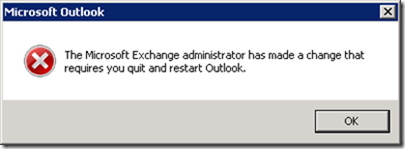
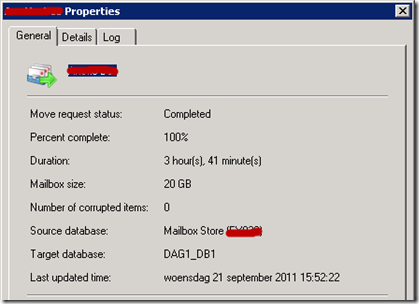

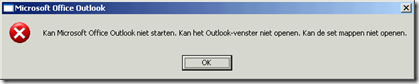
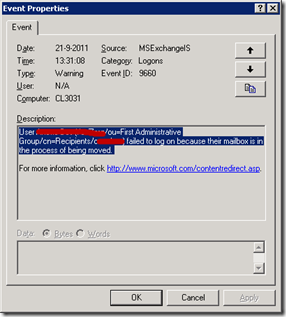 Device Synchronization
Device Synchronization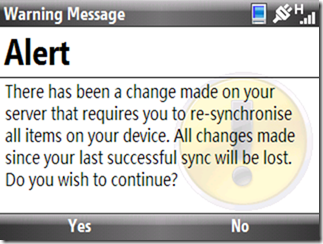
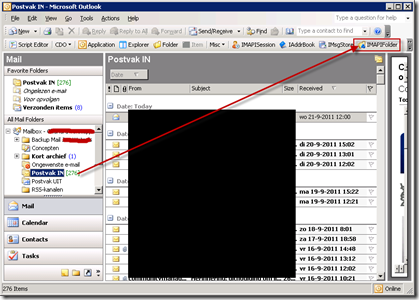
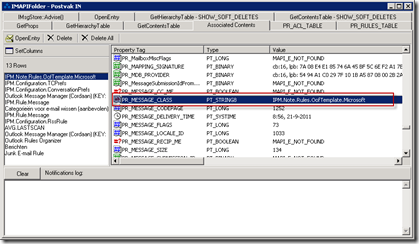
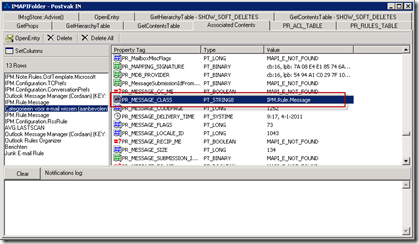
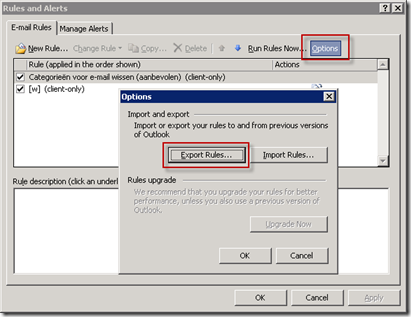

Leave a reply