Remko Weijnen's Blog (Remko's Blog)
About Virtualization, VDI, SBC, Application Compatibility and anything else I feel like
The Citrix Online Plugin has a number of settings that can be changed. This includes things as Window Size and Color Depth:
In my case I wanted to preset the Window size to Full Screen so using Process Monitor I checked where the Online Plugin writes this setting. I Used a Filter that includes only the Online Plugin (PNAMain.exe) and the RegSetValue Operation:
This yielded only few results:
I changed the setting back and compared the registry, that made clear that the settings was written to “Configuration Model 000”.
Unfortunately the key is a REG_BINARY and I don’t like blindly importing this key into other systems since we have no idea what else we are importing.
However when editing the value in Regedit we see that the data looks like XML:
I wrote a small PowerShell script to read this data into a string:
1 2 3 4 5 6 7 8 9 10 11 12 | # Open Registry $reg = [Microsoft.Win32.RegistryKey]::OpenRemoteBaseKey("CurrentUser", [String]::Empty) # Read our Key (with write access) $key = $Reg.OpenSubKey("Software\Citrix\PNAgent", $true) # Read value as Byte Array $bytesIn = $Key.GetValue("Configuration Model 000") # Copy the Bytes to a String $encode = New-Object System.Text.ASCIIEncoding $rawData = $Encode.GetString($bytesIn) |
However the string is hard to read because it’s not formatted and indented so I tried to cast it to an XML Object but this errors because there is no Root element and because some element names have a space.
So let’s fix this:
1 2 3 4 5 6 7 | # Replace spaces in element names with underscores $data = $rawData | Foreach-Object { [regex]::replace($_,'<([^>]+)>',{$args[0] -replace ' ','_'}) } # Add dummy Root element $data = "<root>$data</root>" |
And now we can load the data into an XML Object:
1 2 3 | # Load the data into XML Object $xml = New-Object Xml.XmlDocument $xml.LoadXml($data) |
And finally we have readable data:
1 2 3 4 5 6 7 8 9 10 11 12 13 14 15 16 17 18 19 20 21 22 23 24 25 26 27 28 29 30 31 32 33 34 35 36 37 38 39 40 41 42 43 44 45 46 47 48 49 50 51 52 53 54 55 56 57 58 59 60 61 62 63 64 65 66 67 68 69 70 71 72 73 74 75 76 77 78 79 80 81 82 83 84 85 86 87 | <root> <User_Blob> <Item> <Key>DesktopDisplayEnabled</Key> <Value>false</Value> </Item> <Item> <Key>DesktopName</Key> <Value> </Value> </Item> <Item> <Key>LogonMethod</Key> <Value>prompt</Value> </Item> <Item> <Key>ServerURLEntered</Key> <Value>http://ctx.contoso.com/Citrix/PNAgent/config.xml</Value> </Item> <Item> <Key>ServerURLListUsers</Key> <Value> <LSOption>http://ctx.contoso.com/Citrix/PNAgent/config.xml</LSOption> <LSOption>http://ctx.contose.com/Citrix/PNAgent/config.xml</LSOption> </Value> </Item> <Item> <Key>StartMenuDisplayEnabled</Key> <Value>true</Value> </Item> <Item> <Key>StartMenuRoot</Key> <Value> </Value> </Item> <Item> <Key>StartMenuDisplayRootFolder</Key> <Value> </Value> </Item> <Item> <Key>SystemTrayDisplayEnabled</Key> <Value>true</Value> </Item> <Item> <Key>UserDisplayDimensions</Key> <Value>fullscreen</Value> </Item> </User_Blob> <Primary_Server_Blob> <Item> <Key>DesktopName</Key> <Value> </Value> </Item> <Item> <Key>DesktopNameModifiable</Key> <Value>true</Value> </Item> <Item> <Key>ServerIndex</Key> <Value>0</Value> </Item> <Item> <Key>ServerURL</Key> <Value>http://ctx.contoso.com/Citrix/PNAgent/config.xml</Value> </Item> <Item> <Key>ServerURLModifiable</Key> <Value>true</Value> </Item> <Item> <Key>ServerURLListBackup</Key> <Value> </Value> </Item> <Item> <Key>StartMenuDisplayRootFolder</Key> <Value> </Value> </Item> <Item> <Key>StartMenuRootFolderModifiable</Key> <Value>true</Value> </Item> </Primary_Server_Blob> </root> |
To change an item we can use the following code:
1 2 | # Let's make a change... ($xml.root.User_Blob.Item | Where-Object { $_.Key -eq 'DesktopDisplayEnabled' }).Value = $true.ToString() |
To change the Window Size from Default to Full Screen I needed to add an Item with Key UserDisplayDimensions and Value “fullscreen”. This can be done like this:
1 2 3 4 5 6 7 8 9 | $item = $xml.CreateElement("Item") $itemKey = $xml.CreateElement("Key") $itemKey.AppendChild($xml.CreateTextNode("UserDisplayDimensions")) $item.AppendChild($itemKey) $itemValue = $xml.CreateElement("Value") $itemValue.AppendChild($xml.CreateTextNode("fullscreen")) $item.AppendChild($itemValue) $xml.root.User_Blob.AppendChild($item) |
Before we can write the new data to the registry we need to get rid of the dummy root node and replace the underscores in the element names with a space again:
1 2 3 4 5 6 7 | # Loose the dummy root elemented we've added $data = $xml.root.InnerXml # Replace the underscores with backspaces $rawData = $data | Foreach-Object { [regex]::replace($_,'<([^>]+)>',{$args[0] -replace '_',' '}) } |
And the final step, write it back to the registry:
1 2 3 4 5 | # Copy the String to a Byte Array $bytesOut = $encode.GetBytes($rawData) # Write the Byte Array to the Registry $key.SetValue("Configuration Model 000", $bytesOut) |
Profile
Top Posts
- Query Active Directory from Excel
- RNS 510 Startup Logo–My thoughts
- Adding a hidden Exchange mailbox to Outlook
- How rdp passwords are encrypted
- Get Actual CPU Clock Speed with PowerShell
- ClickOnce Applications in Enterprise Environments
- VW RNS 510 Navigation Startup Pictures
- Unattended Installation of IBM System i Access for Windows
- Reading physical memory size from the registry
- Show Client IP Address when using NetScaler as a Reverse Proxy
Recent Comments
Featured Downloads
- AClientFix (13595 downloads )
- AddPrinter2.zip (12854 downloads )
- AdProps (12379 downloads )
- AdSample1 (11432 downloads )
- AMD Radeon Crimson ReLive (25153 downloads )
- Atheros Driver (34019 downloads )
- AutoLogonXP 1.0 (11404 downloads )
- CDZA (9560 downloads )
- ChDrvLetter.zip (11217 downloads )
- ChDrvLetter.zip (14356 downloads )
Blogroll
- Andrew Morgan
- Arnout’s blog
- Assa’s Blog
- Barry Schiffer
- Delphi Praxis
- Ingmar Verheij
- Jedi Api Blog
- Jedi API Library
- Jeroen Tielen
- Kees Baggerman
Categories
- .NET (4)
- Active Directory (28)
- Altiris (36)
- App-V (1)
- Apple (5)
- Application Compatibility (11)
- Automotive (5)
- AWS (1)
- BootCamp (1)
- C# (6)
- C++ (2)
- Citrix (87)
- Delphi (61)
- Embedded (4)
- Exchange (16)
- General (71)
- iPhone (5)
- Java (8)
- Linux (1)
- Lync (2)
- NetScaler (1)
- Oracle (4)
- Other (1)
- Packaging (19)
- PowerShell (56)
- Programming (79)
- Quest (1)
- RES (7)
- script (22)
- ShareFile (1)
- SQL Server (10)
- Strange Error (3)
- Terminal Server (68)
- ThinApp (3)
- ThinKiosk (1)
- Ubuntu (1)
- Unattended Installation (19)
- Uncategorized (51)
- UWP (2)
- Vista (37)
- Visual Studio (1)
- VMWare (26)
- Windows 10 (2)
- Windows 2003 (30)
- Windows 2008 (37)
- Windows 2008 R2 (16)
- Windows 2012 (2)
- Windows 7 (30)
- Windows 8 (4)
- Windows Internals (12)
- Windows XP (16)
Archives
- February 2023 (1)
- October 2022 (3)
- July 2022 (1)
- June 2022 (2)
- October 2019 (1)
- March 2018 (1)
- January 2018 (4)
- December 2017 (3)
- April 2017 (1)
- March 2017 (5)
- February 2017 (4)
- May 2016 (3)
- March 2016 (1)
- October 2015 (2)
- September 2015 (1)
- January 2015 (1)
- August 2014 (1)
- July 2014 (8)
- May 2014 (1)
- November 2013 (1)
- October 2013 (2)
- September 2013 (3)
- August 2013 (4)
- June 2013 (2)
- May 2013 (3)
- April 2013 (5)
- March 2013 (5)
- February 2013 (1)
- January 2013 (5)
- December 2012 (9)
- November 2012 (3)
- October 2012 (3)
- August 2012 (4)
- July 2012 (2)
- June 2012 (1)
- May 2012 (6)
- March 2012 (13)
- February 2012 (12)
- January 2012 (9)
- December 2011 (9)
- November 2011 (4)
- October 2011 (5)
- September 2011 (10)
- August 2011 (10)
- July 2011 (2)
- June 2011 (8)
- May 2011 (12)
- April 2011 (4)
- March 2011 (14)
- February 2011 (8)
- January 2011 (32)
- December 2010 (23)
- November 2010 (19)
- October 2010 (10)
- September 2010 (6)
- August 2010 (1)
- July 2010 (1)
- June 2010 (6)
- March 2010 (7)
- February 2010 (3)
- December 2009 (3)
- November 2009 (11)
- September 2009 (2)
- July 2009 (1)
- June 2009 (5)
- May 2009 (1)
- April 2009 (2)
- March 2009 (3)
- February 2009 (6)
- January 2009 (3)
- December 2008 (8)
- November 2008 (5)
- October 2008 (3)
- September 2008 (3)
- August 2008 (3)
- June 2008 (6)
- May 2008 (2)
- April 2008 (3)
- March 2008 (5)
- January 2008 (3)
- December 2007 (3)
- November 2007 (13)
- October 2007 (10)
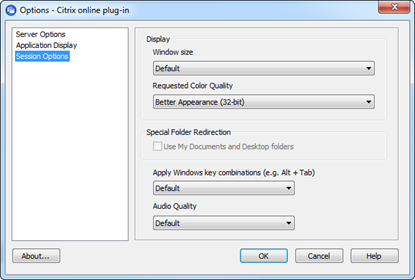
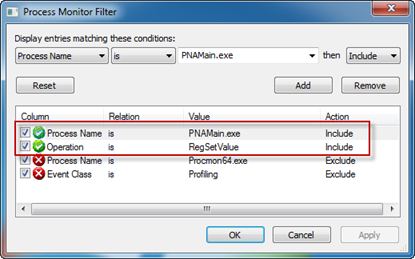
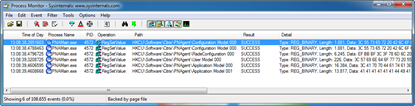
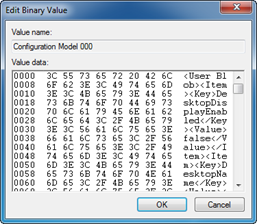

5 Responses for "Scripting Citrix Online Plugin Settings"
Hi Remko,
I think you are missing a portion where you get the $bytes value:
$bytes=$key.getvalue(“Configuration Model 000”)
Hi Andrew,
Seem that an edit I did cut that out, I corrected it. Thanks for letting me know!
[…] the legend that he is read my mind from afar and published the following fantastic article: Scripting Citrix Online Plugin Settings which basically made my script look like it was written by a two year […]
[…] the legend that he is read my mind from afar and published the following fantastic article: Scripting Citrix Online Plugin Settings which basically made my script look like it was written by a two year […]
[…] time ago I wrote about the PNAgent data that is stored in the registry in XML […]
Leave a reply