Remko Weijnen's Blog (Remko's Blog)
About Virtualization, VDI, SBC, Application Compatibility and anything else I feel like
I have been working with Microsoft’s Desktop App Converter a lot recently. Even though there’s an option to autosign the resulting package with the -Sign switch I prefer to sign APPX packages myself using signtool.
The reason is that I can send UWP packages to testers for sideloading without requiring them to import the auto generated certificate (which is different on each (re)build).
However I always forget the exact path to signtool.exe (this comes with the Windows SDK).
The Windows 10 SDK is installed by default in C:\Program Files (x86)\Windows Kits\10.
Signtool.exe will be in the folder<sdkpath>\bin\<version>\<platform>\signtool.exe.
As there are multiple version of Windows 10 there are multiple version of the SDK and you can install those concurrently.
But then I found the PowerShell cmdlet Resolve-Path which “Resolves the wildcard characters in a path, and displays the path contents”.
This does exactly what I need:
Wow, Resolve-Path is a perfect example of the many hidden gems in PowerShell!
So I decided to wrap signtool.exe in a PowerShell cmdlet as PowerShell also makes it easy to locate the correct code signing certificate from the certificate store.
The certificate can either be provided with a parameter but if this is omitted the script will search for code signing certificates in the Personal certificates store.
If multiple code signing certificates are found, the script will ask which one you’d like to use:
1 2 3 4 5 6 7 8 9 10 11 12 13 14 15 16 17 18 19 20 21 22 23 24 25 26 27 28 29 30 31 32 33 34 35 36 37 38 39 40 41 42 43 44 45 46 47 48 49 50 51 52 53 54 55 56 57 58 59 60 61 62 63 64 65 66 67 68 69 70 71 72 73 74 75 76 77 78 79 80 81 82 83 84 85 86 87 88 89 90 91 92 93 94 95 96 97 98 99 100 101 102 103 104 105 106 107 108 109 110 111 112 113 114 115 116 117 118 119 120 121 122 123 124 125 126 127 128 129 130 131 132 133 134 135 136 137 138 139 140 141 142 143 144 145 146 147 148 149 150 151 152 153 154 155 156 157 158 159 160 161 162 163 164 165 166 167 168 169 170 171 172 173 174 175 176 177 178 179 180 181 182 183 184 185 186 187 188 189 190 191 192 193 194 195 196 197 198 199 200 201 202 203 204 205 206 207 208 209 210 211 212 213 214 215 216 217 218 219 220 221 222 223 224 225 226 227 228 229 230 231 232 233 234 235 236 237 238 239 240 241 242 243 244 245 246 247 248 249 250 251 252 253 254 255 256 257 258 259 260 261 262 263 264 265 266 267 268 269 270 271 272 273 274 275 276 277 278 279 280 281 | ÿþf�u�n�c�t�i�o�n� �S�i�g�n�-�F�i�l�e� �{� � � �<�#� � � �.�S�Y�N�O�P�S�I�S� � � � �S�i�g�n� �a� �f�i�l�e� �(�e�.�g�.� �.�d�l�l� �.�e�x�e� �.�a�p�p�x�)� �u�s�i�n�g� �s�i�g�n�t�o�o�l� �(�p�r�e�r�e�q�u�i�s�u�i�t�e�)� � � �.�D�E�S�C�R�I�P�T�I�O�N� � � � �L�e�v�e�r�a�g�e�s� �s�i�g�n�t�o�o�l�.�e�x�e� �f�r�o�m� �t�h�e� �M�i�c�r�o�s�o�f�t� �W�i�n�d�o�w�s� �S�D�K� �t�o� �s�i�g�n� � � � �f�i�l�e�s� �w�i�t�h� �a� �d�i�g�i�t�a�l� �s�i�g�n�a�t�u�r�e�.� �S�u�p�p�o�r�t�s� �V�e�r�b�o�s�e� �a�n�d� �D�e�b�u�g� �s�w�i�t�c�h�e�s�.� � � �.�E�X�A�M�P�L�E� � � � �S�i�g�n�-�F�i�l�e� �"�M�y�F�i�l�e�.�E�x�e�"� � � �.�E�X�A�M�P�L�E� � � � �g�c�i� �"�M�y�F�o�l�d�e�r�"� �-�R�e�c�u�r�s�e� �-�F�i�l�t�e�r� �*�.�e�x�e� �|� �S�i�g�n�-�F�i�l�e� � � �.�N�O�T�E�S� � � � �N�a�m�e�:� �S�i�g�n�-�F�i�l�e� � � � �A�u�t�h�o�r�:� �R�e�m�k�o� �W�e�i�j�n�e�n� � � �#�>� � � �[�C�m�d�l�e�t�B�i�n�d�i�n�g�(�S�u�p�p�o�r�t�s�S�h�o�u�l�d�P�r�o�c�e�s�s�=�$�T�r�u�e�)�]� � � �p�a�r�a�m� � � �(� � � � �[�P�a�r�a�m�e�t�e�r�(�M�a�n�d�a�t�o�r�y�=�$�T�r�u�e�,� � � � �V�a�l�u�e�F�r�o�m�P�i�p�e�l�i�n�e�=�$�T�r�u�e�,� � � � �V�a�l�u�e�F�r�o�m�P�i�p�e�l�i�n�e�B�y�P�r�o�p�e�r�t�y�N�a�m�e�=�$�T�r�u�e�,� � � � � � �H�e�l�p�M�e�s�s�a�g�e�=�'�W�h�i�c�h� �f�i�l�e�(�s�)� �d�o� �y�o�u� �w�a�n�t� �t�o� �s�i�g�n�?�'�)�]� � � � �[�A�l�i�a�s�(�'�P�S�P�a�t�h�'�)�]� � � � �[�S�y�s�t�e�m�.�I�O�.�F�i�l�e�I�n�f�o�[�]�]�$�F�i�l�e�P�a�t�h�,� � � � � � � � �[�P�a�r�a�m�e�t�e�r�(�M�a�n�d�a�t�o�r�y�=�$�F�a�l�s�e�,� � � � �V�a�l�u�e�F�r�o�m�P�i�p�e�l�i�n�e�=�$�T�r�u�e�,� � � � �V�a�l�u�e�F�r�o�m�P�i�p�e�l�i�n�e�B�y�P�r�o�p�e�r�t�y�N�a�m�e�=�$�T�r�u�e�,� � � � � � �H�e�l�p�M�e�s�s�a�g�e�=�'�W�h�i�c�h� �c�o�d�e� �s�i�g�n�i�n�g� �c�e�r�t�i�f�i�c�a�t�e� �t�o� �u�s�e�'�)�]� � � � �[�A�l�i�a�s�(�'�C�e�r�t�'�)�]� � � � �[�S�y�s�t�e�m�.�S�e�c�u�r�i�t�y�.�C�r�y�p�t�o�g�r�a�p�h�y�.�X�5�0�9�C�e�r�t�i�f�i�c�a�t�e�s�.�X�5�0�9�C�e�r�t�i�f�i�c�a�t�e�2�]�$�C�e�r�t�i�f�i�c�a�t�e� � � �)� � � � � �B�E�G�I�N� � � �{� � � � �W�r�i�t�e�-�V�e�r�b�o�s�e� �"�S�i�g�n�i�n�g� �f�i�l�e�(�s�)�:� �$�F�i�l�e�P�a�t�h�"� � � � � � � � �#� �f�i�n�d� �s�i�g�n�t�o�o�l� � � � �$�s�i�g�n�T�o�o�l� �=� �R�e�s�o�l�v�e�-�P�a�t�h� � �"�$�(�[�E�n�v�i�r�o�n�m�e�n�t�]�:�:�G�e�t�F�o�l�d�e�r�P�a�t�h�(�"�P�r�o�g�r�a�m�F�i�l�e�s�X�8�6�"�)�)�\�W�i�n�d�o�w�s� �K�i�t�s�\�*�\�b�i�n�\�*�\�x�6�4�\�s�i�g�n�t�o�o�l�.�e�x�e�"� �|� �S�e�l�e�c�t� �-�F�i�r�s�t� �1� � � � � � � � �W�r�i�t�e�-�V�e�r�b�o�s�e� �"�u�s�i�n�g� �S�i�g�n�T�o�o�l� �l�o�c�a�t�i�o�n�:� �$�s�i�g�n�T�o�o�l�"� � � � � � �i�f� �(�!�$�C�e�r�t�i�f�i�c�a�t�e�)� � � � �{� � � � � �W�r�i�t�e�-�V�e�r�b�o�s�e� �"�N�o� �c�e�r�t�i�f�i�c�a�t�e� �s�p�e�c�i�f�i�e�d�,� �s�e�a�r�c�h�i�n�g� �f�o�r� �c�o�d�e� �s�i�g�n�i�n�g� �c�e�r�t�i�f�i�c�a�t�e�s�.�.�.�"� � � � � �$�c�e�r�t�s� �=� �G�e�t�-�C�h�i�l�d�I�t�e�m� �-�P�a�t�h� �c�e�r�t�:� �-�R�e�c�u�r�s�e� �-�C�o�d�e�S�i�g�n�i�n�g�C�e�r�t� � � � � �i�f� �(�$�c�e�r�t�s� �-�i�s� �[�a�r�r�a�y�]�)� � � � � �{� � � � � � �#� �f�o�u�n�d� �m�u�l�t�i�p�l�e� �c�o�d�e� �s�i�g�n�i�n�g� �c�e�r�t�i�f�i�c�a�t�e�s�,� �a�s�k� �t�h�e� �u�s�e�r� �w�h�i�c�h� �o�n�e� �t�o� �u�s�e� � � � � � �W�r�i�t�e�-�V�e�r�b�o�s�e� �"�F�o�u�n�d� �m�u�l�t�i�p�l�e� �c�o�d�e� �s�i�g�n�i�n�g� �c�e�r�t�i�f�i�c�a�t�e�s�,� �p�l�e�a�s�e� �s�e�l�e�c�t� �o�n�e�.�.�.�"� � � � � � �$�C�e�r�t�i�f�i�c�a�t�e� �=� �G�e�t�-�C�h�i�l�d�I�t�e�m� �-�P�a�t�h� �c�e�r�t�:� �-�R�e�c�u�r�s�e� �-�C�o�d�e�S�i�g�n�i�n�g�C�e�r�t� �|� �O�u�t�-�G�r�i�d�V�i�e�w� �-�P�a�s�s�T�h�r�u� � � � � �}� � � � � �e�l�s�e� � � � � �{� � � � � � �$�C�e�r�t�i�f�i�c�a�t�e� �=� �$�c�e�r�t�s� � � � � �}� � � � � � � �}� � � � � � � � �W�r�i�t�e�-�V�e�r�b�o�s�e� �"�U�s�i�n�g� �c�e�r�t�i�f�i�c�a�t�e� �$�(�$�C�e�r�t�i�f�i�c�a�t�e�.�S�u�b�j�e�c�t�)�"� � � � �$�p�s�i� �=� �N�e�w�-�O�b�j�e�c�t� �S�y�s�t�e�m�.�D�i�a�g�n�o�s�t�i�c�s�.�P�r�o�c�e�s�s�S�t�a�r�t�I�n�f�o� � � � �$�p�s�i�.�F�i�l�e�N�a�m�e� �=� �$�s�i�g�n�t�o�o�l�.�P�a�t�h� � � � � � �$�p�s�i�.�R�e�d�i�r�e�c�t�S�t�a�n�d�a�r�d�O�u�t�p�u�t� �=� �$�t�r�u�e� � � � �$�p�s�i�.�R�e�d�i�r�e�c�t�S�t�a�n�d�a�r�d�I�n�p�u�t� �=� �$�t�r�u�e� � � � �$�p�s�i�.�R�e�d�i�r�e�c�t�S�t�a�n�d�a�r�d�E�r�r�o�r� �=� �$�t�r�u�e� � � � �$�p�s�i�.�U�s�e�S�h�e�l�l�E�x�e�c�u�t�e� �=� �$�f�a�l�s�e� � � � �$�p�s�i�.�C�r�e�a�t�e�N�o�W�i�n�d�o�w� �=� �$�t�r�u�e� � � � � � � � �$�r�e�s�u�l�t�s� �=� �@�(�)� � � � � � � �}� � � � � � � �P�R�O�C�E�S�S� � � � �{� � � � � � �F�o�r�E�a�c�h� �(�$�i�t�e�m� �i�n� �$�F�i�l�e�P�a�t�h�)� � � � �{� � � � � �W�r�i�t�e�-�V�e�r�b�o�s�e� �"�P�r�o�c�e�s�s�i�n�g� �$�(�$�i�t�e�m�.�F�u�l�l�n�a�m�e�)�"� � � � � �$�o�p�e�r�a�t�i�o�n� �=� �"�s�i�g�n�"� � � � � � � � � � �i�f� �(�$�p�s�B�o�u�n�d�P�a�r�a�m�e�t�e�r�s�[�'�D�e�b�u�g�'�]�)� � � � � �{� � � � � � �W�r�i�t�e�-�V�e�r�b�o�s�e� �"�A�d�d�i�n�g� �d�e�b�u�g� �s�w�i�t�c�h� �t�o� �S�i�g�n�T�o�o�l�"� � � � � � �$�o�p�e�r�a�t�i�o�n� �+�=� �"� �/�d�e�b�u�g�"� � � � � �}� � � � � � � �$�p�s�i�.�A�r�g�u�m�e�n�t�s� �=� �@�(�"�$�o�p�e�r�a�t�i�o�n� �/�f�d� �S�H�A�2�5�6� �/�s�h�a�1� �$�(�$�C�e�r�t�i�f�i�c�a�t�e�.�T�h�u�m�b�P�r�i�n�t�)� �/�t� �`�"�h�t�t�p�:�/�/�t�i�m�e�s�t�a�m�p�.�d�i�g�i�c�e�r�t�.�c�o�m�`�"� �`�"�$�(�$�i�t�e�m�.�F�u�l�l�n�a�m�e�)�`�"�"�)� � � � � �W�r�i�t�e�-�D�e�b�u�g� �"�S�i�g�n�t�o�o�l� �c�o�m�m�a�n�d�l�i�n�e�:� �`�"�$�(�$�p�s�i�.�F�i�l�e�n�a�m�e�)�`�"� �$�(�$�p�s�i�.�A�r�g�u�m�e�n�t�s�)�"� � � � � � � �i�f� �(�$�P�s�C�m�d�l�e�t�.�S�h�o�u�l�d�P�r�o�c�e�s�s�(�$�i�t�e�m�)�)� � � � � �{� � � � � � � � � � �$�s�t�d�O�u�t� �=� �N�e�w�-�O�b�j�e�c�t� �S�y�s�t�e�m�.�T�e�x�t�.�S�t�r�i�n�g�B�u�i�l�d�e�r� � � � � � � � � � � � �$�p�r�o�c�e�s�s� �=� �N�e�w�-�O�b�j�e�c�t� �S�y�s�t�e�m�.�D�i�a�g�n�o�s�t�i�c�s�.�P�r�o�c�e�s�s� � � � � � � � � � � � � � � � � �$�p�r�o�c�e�s�s�.�S�t�a�r�t�I�n�f�o� �=� �$�p�s�i� � � � � � � � � �t�r�y� � � � � � �{� � � � � � � �$�p�r�o�c�e�s�s�.�S�t�a�r�t�(�)� �|� �O�u�t�-�N�u�l�l� � � � � � � � � � � � � � �$�r�e�s�u�l�t� �=� �[�P�S�C�u�s�t�o�m�O�b�j�e�c�t�]�@�{� � � � � � � � � � � � � � �f�i�l�e� �=� �$�(�$�i�t�e�m�.�F�u�l�l�n�a�m�e�)� � � � � � � � �s�t�d�o�u�t� �=� �$�p�r�o�c�e�s�s�.�S�t�a�n�d�a�r�d�O�u�t�p�u�t�.�R�e�a�d�T�o�E�n�d�(�)� � � � � � � � � � � � � � �E�x�i�t�C�o�d�e� �=� �$�p�r�o�c�e�s�s�.�E�x�i�t�C�o�d�e� � � � � � � � � � �s�t�d�e�r�r� �=� �$�p�r�o�c�e�s�s�.�S�t�a�n�d�a�r�d�E�r�r�o�r�.�R�e�a�d�T�o�E�n�d�(�)� � � � � � � � � � �}� � � � � � � � � �$�p�r�o�c�e�s�s�.�W�a�i�t�F�o�r�E�x�i�t�(�)� � � � � � � � � �W�r�i�t�e�-�V�e�r�b�o�s�e� �"�S�i�g�n�t�o�o�l� �o�u�t�p�u�t�:� �$�(�$�r�e�s�u�l�t�.�s�t�d�o�u�t�)�"� � � � � � � �i�f� �(�$�p�r�o�c�e�s�s�.�E�x�i�t�C�o�d�e� �-�n�e� �0�)� � � � � � � �{� � � � � � � � �W�r�i�t�e�-�E�r�r�o�r� �$�r�e�s�u�l�t�.�s�t�d�e�r�r� � � � � � � �}� � � � � � � � � � � � � � �$�r�e�s�u�l�t�s� �+�=� �$�r�e�s�u�l�t� � � � � � �}� � � � � � � �c�a�t�c�h� �[�S�y�s�t�e�m�.�C�o�m�p�o�n�e�n�t�M�o�d�e�l�.�W�i�n�3�2�E�x�c�e�p�t�i�o�n�]� � � � � � �{� � � � � � � �W�r�i�t�e�-�E�r�r�o�r� �"�E�x�c�e�p�t�i�o�n� �l�a�u�n�c�h�i�n�g� �s�i�g�n�t�o�o�l�:� �$�(�$�_�.�E�x�c�e�p�t�i�o�n�.�M�e�s�s�a�g�e�)�"� � � � � � �}� � � � � � �c�a�t�c�h� � � � � � �{� � � � � � � �W�r�i�t�e�-�E�r�r�o�r� �"�E�x�c�e�p�t�i�o�n�:� �$�(�$�_�.�E�x�c�e�p�t�i�o�n�.�M�e�s�s�a�g�e�)�"� � � � � � �}� � � � � � �f�i�n�a�l�l�y� � � � � � �{� � � � � � � �$�p�r�o�c�e�s�s�.�D�i�s�p�o�s�e�(�)� � � � � � �}� � � � � � �}� � � � �}� � � � �}� � � �E�N�D� � � �{� � � � �W�r�i�t�e�-�V�e�r�b�o�s�e� �"�F�i�n�i�s�h�e�d�"� � � � �$�r�e�s�u�l�t�s� � � �}� � �}� � � |
The script can be downloaded directly from my Github repo.
Profile
Top Posts
- Query Active Directory from Excel
- RNS 510 Startup Logo–My thoughts
- Adding a hidden Exchange mailbox to Outlook
- How rdp passwords are encrypted
- Get Actual CPU Clock Speed with PowerShell
- ClickOnce Applications in Enterprise Environments
- VW RNS 510 Navigation Startup Pictures
- Unattended Installation of IBM System i Access for Windows
- Reading physical memory size from the registry
- Show Client IP Address when using NetScaler as a Reverse Proxy
Recent Comments
Featured Downloads
- AClientFix (13595 downloads )
- AddPrinter2.zip (12854 downloads )
- AdProps (12379 downloads )
- AdSample1 (11432 downloads )
- AMD Radeon Crimson ReLive (25996 downloads )
- Atheros Driver (34019 downloads )
- AutoLogonXP 1.0 (11404 downloads )
- CDZA (9560 downloads )
- ChDrvLetter.zip (11217 downloads )
- ChDrvLetter.zip (14356 downloads )
Blogroll
- Andrew Morgan
- Arnout’s blog
- Assa’s Blog
- Barry Schiffer
- Delphi Praxis
- Ingmar Verheij
- Jedi Api Blog
- Jedi API Library
- Jeroen Tielen
- Kees Baggerman
Categories
- .NET (4)
- Active Directory (28)
- Altiris (36)
- App-V (1)
- Apple (5)
- Application Compatibility (11)
- Automotive (5)
- AWS (1)
- BootCamp (1)
- C# (6)
- C++ (2)
- Citrix (87)
- Delphi (61)
- Embedded (4)
- Exchange (16)
- General (71)
- iPhone (5)
- Java (8)
- Linux (1)
- Lync (2)
- NetScaler (1)
- Oracle (4)
- Other (1)
- Packaging (19)
- PowerShell (56)
- Programming (79)
- Quest (1)
- RES (7)
- script (22)
- ShareFile (1)
- SQL Server (10)
- Strange Error (3)
- Terminal Server (68)
- ThinApp (3)
- ThinKiosk (1)
- Ubuntu (1)
- Unattended Installation (19)
- Uncategorized (51)
- UWP (2)
- Vista (37)
- Visual Studio (1)
- VMWare (26)
- Windows 10 (2)
- Windows 2003 (30)
- Windows 2008 (37)
- Windows 2008 R2 (16)
- Windows 2012 (2)
- Windows 7 (30)
- Windows 8 (4)
- Windows Internals (12)
- Windows XP (16)
Archives
- February 2023 (1)
- October 2022 (3)
- July 2022 (1)
- June 2022 (2)
- October 2019 (1)
- March 2018 (1)
- January 2018 (4)
- December 2017 (3)
- April 2017 (1)
- March 2017 (5)
- February 2017 (4)
- May 2016 (3)
- March 2016 (1)
- October 2015 (2)
- September 2015 (1)
- January 2015 (1)
- August 2014 (1)
- July 2014 (8)
- May 2014 (1)
- November 2013 (1)
- October 2013 (2)
- September 2013 (3)
- August 2013 (4)
- June 2013 (2)
- May 2013 (3)
- April 2013 (5)
- March 2013 (5)
- February 2013 (1)
- January 2013 (5)
- December 2012 (9)
- November 2012 (3)
- October 2012 (3)
- August 2012 (4)
- July 2012 (2)
- June 2012 (1)
- May 2012 (6)
- March 2012 (13)
- February 2012 (12)
- January 2012 (9)
- December 2011 (9)
- November 2011 (4)
- October 2011 (5)
- September 2011 (10)
- August 2011 (10)
- July 2011 (2)
- June 2011 (8)
- May 2011 (12)
- April 2011 (4)
- March 2011 (14)
- February 2011 (8)
- January 2011 (32)
- December 2010 (23)
- November 2010 (19)
- October 2010 (10)
- September 2010 (6)
- August 2010 (1)
- July 2010 (1)
- June 2010 (6)
- March 2010 (7)
- February 2010 (3)
- December 2009 (3)
- November 2009 (11)
- September 2009 (2)
- July 2009 (1)
- June 2009 (5)
- May 2009 (1)
- April 2009 (2)
- March 2009 (3)
- February 2009 (6)
- January 2009 (3)
- December 2008 (8)
- November 2008 (5)
- October 2008 (3)
- September 2008 (3)
- August 2008 (3)
- June 2008 (6)
- May 2008 (2)
- April 2008 (3)
- March 2008 (5)
- January 2008 (3)
- December 2007 (3)
- November 2007 (13)
- October 2007 (10)

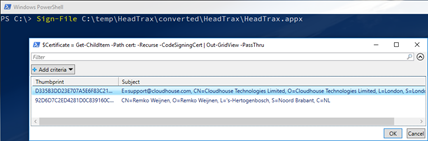

Leave a reply