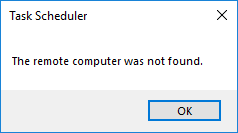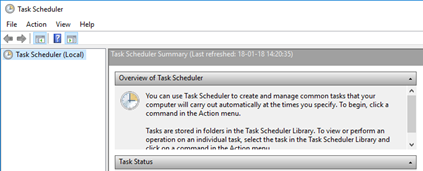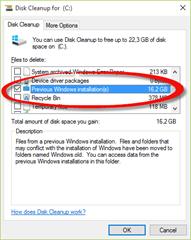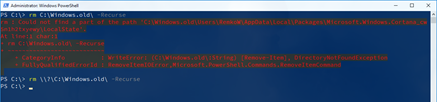Remko Weijnen's Blog (Remko's Blog)
About Virtualization, VDI, SBC, Application Compatibility and anything else I feel like
Archive for January, 2018
signtool sign returns error 0x800700C1
Author: Remko Weijnen19 Jan
I was trying to sign an .appx package that I created with the Desktop App Converter. However signtool returned the following error: Sign returned error: 0x800700C1
For more information, please see http://aka.ms/badexeformat
Sadly signtool doesn’t return more detailed information, even when passing the debug switch:
So what’s going on?
Case of the Crashing Task Scheduler
Author: Remko Weijnen18 Jan
Recently I installed a new Windows 10 machine (version 1709 aka Fall Creators Update).
After a while I noticed a problem with the Task Scheduler: when I wanted to open the “Schedule Tasks” option from settings I received the following error message:
The Task Scheduler MMC snapin was empty:
How to use a comma in the Publisher field when using the Desktop App Converter
Author: Remko Weijnen16 Jan
 When using the Desktop App Converter there’s no need to sign the resulting .appx packages with your own code signing certificate when you submit them to the Store.
When using the Desktop App Converter there’s no need to sign the resulting .appx packages with your own code signing certificate when you submit them to the Store.
However if you want to test the package on a different machine or distribute it to test users you may want to sign the .appx with a certificate.
One option is to use the -sign parameter, in this case the Desktop App Converter generates a code signing certificate and signs the package with it. Although easy to use, it’s not very convenient if you want to distribute the .appx as you need to add the certificate to the Trusted People certificates store (for each user). See Run the Packaged App in the documentation.
 If you want to sign the .appx package with a trusted certificate (e.g. issued by a trusted certificate authority such as DigiCert) you need to make sure that you pass the subject (the CN) from your code signing certificate to the Desktop App Converter (using the
If you want to sign the .appx package with a trusted certificate (e.g. issued by a trusted certificate authority such as DigiCert) you need to make sure that you pass the subject (the CN) from your code signing certificate to the Desktop App Converter (using the -Publisher parameter).
How to remove Windows.old folder
Author: Remko Weijnen16 Jan
Just a very quick note here (mostly a note to self) but I had a couple of folder from previous Windows 10 installations named Windows.old Windows.old(1), Windows.old(2) etc.
These folders should be removed when you use Disk Cleanup and select the “Remove previous Windows Installation(s)” option.
However I already did that and for some reasons a subfolder named C:\Windows.old\Users\<username>\AppData\Local\Packages\Microsoft.Windows.Cortana_cw couldn’t be deleted and therefore the parent folder couldn’t be deleted.
5n1h2txyewy\LocalState
I couldn’t delete them with Windows Explorer nor via the cmd prompt or PowerShell. Then I tried to use the \\? prefix and that worked:
Profile
Top Posts
- Query Active Directory from Excel
- RNS 510 Startup Logo–My thoughts
- Adding a hidden Exchange mailbox to Outlook
- How rdp passwords are encrypted
- Get Actual CPU Clock Speed with PowerShell
- ClickOnce Applications in Enterprise Environments
- VW RNS 510 Navigation Startup Pictures
- Unattended Installation of IBM System i Access for Windows
- Reading physical memory size from the registry
- Show Client IP Address when using NetScaler as a Reverse Proxy
Recent Comments
Featured Downloads
- AClientFix (13595 downloads )
- AddPrinter2.zip (12854 downloads )
- AdProps (12379 downloads )
- AdSample1 (11432 downloads )
- AMD Radeon Crimson ReLive (29892 downloads )
- Atheros Driver (34019 downloads )
- AutoLogonXP 1.0 (11404 downloads )
- CDZA (9560 downloads )
- ChDrvLetter.zip (11217 downloads )
- ChDrvLetter.zip (14356 downloads )
Blogroll
- Andrew Morgan
- Arnout’s blog
- Assa’s Blog
- Barry Schiffer
- Delphi Praxis
- Ingmar Verheij
- Jedi Api Blog
- Jedi API Library
- Jeroen Tielen
- Kees Baggerman
Categories
- .NET (4)
- Active Directory (28)
- Altiris (36)
- App-V (1)
- Apple (5)
- Application Compatibility (11)
- Automotive (5)
- AWS (1)
- BootCamp (1)
- C# (6)
- C++ (2)
- Citrix (87)
- Delphi (61)
- Embedded (4)
- Exchange (16)
- General (71)
- iPhone (5)
- Java (8)
- Linux (1)
- Lync (2)
- NetScaler (1)
- Oracle (4)
- Other (1)
- Packaging (19)
- PowerShell (56)
- Programming (79)
- Quest (1)
- RES (7)
- script (22)
- ShareFile (1)
- SQL Server (10)
- Strange Error (3)
- Terminal Server (68)
- ThinApp (3)
- ThinKiosk (1)
- Ubuntu (1)
- Unattended Installation (19)
- Uncategorized (51)
- UWP (2)
- Vista (37)
- Visual Studio (1)
- VMWare (26)
- Windows 10 (2)
- Windows 2003 (30)
- Windows 2008 (37)
- Windows 2008 R2 (16)
- Windows 2012 (2)
- Windows 7 (30)
- Windows 8 (4)
- Windows Internals (12)
- Windows XP (16)
Archives
- February 2023 (1)
- October 2022 (3)
- July 2022 (1)
- June 2022 (2)
- October 2019 (1)
- March 2018 (1)
- January 2018 (4)
- December 2017 (3)
- April 2017 (1)
- March 2017 (5)
- February 2017 (4)
- May 2016 (3)
- March 2016 (1)
- October 2015 (2)
- September 2015 (1)
- January 2015 (1)
- August 2014 (1)
- July 2014 (8)
- May 2014 (1)
- November 2013 (1)
- October 2013 (2)
- September 2013 (3)
- August 2013 (4)
- June 2013 (2)
- May 2013 (3)
- April 2013 (5)
- March 2013 (5)
- February 2013 (1)
- January 2013 (5)
- December 2012 (9)
- November 2012 (3)
- October 2012 (3)
- August 2012 (4)
- July 2012 (2)
- June 2012 (1)
- May 2012 (6)
- March 2012 (13)
- February 2012 (12)
- January 2012 (9)
- December 2011 (9)
- November 2011 (4)
- October 2011 (5)
- September 2011 (10)
- August 2011 (10)
- July 2011 (2)
- June 2011 (8)
- May 2011 (12)
- April 2011 (4)
- March 2011 (14)
- February 2011 (8)
- January 2011 (32)
- December 2010 (23)
- November 2010 (19)
- October 2010 (10)
- September 2010 (6)
- August 2010 (1)
- July 2010 (1)
- June 2010 (6)
- March 2010 (7)
- February 2010 (3)
- December 2009 (3)
- November 2009 (11)
- September 2009 (2)
- July 2009 (1)
- June 2009 (5)
- May 2009 (1)
- April 2009 (2)
- March 2009 (3)
- February 2009 (6)
- January 2009 (3)
- December 2008 (8)
- November 2008 (5)
- October 2008 (3)
- September 2008 (3)
- August 2008 (3)
- June 2008 (6)
- May 2008 (2)
- April 2008 (3)
- March 2008 (5)
- January 2008 (3)
- December 2007 (3)
- November 2007 (13)
- October 2007 (10)