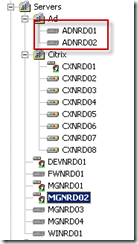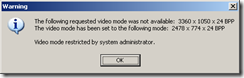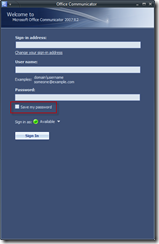Remko Weijnen's Blog (Remko's Blog)
About Virtualization, VDI, SBC, Application Compatibility and anything else I feel like
3,918 views
After a restart of the Altiris Services or the Altiris Server some machines refuse to reconnect.
They are shown in the Computers Tree with the Inactive state icon:
The fastest way to resolve this is to restart the “Altiris Deployment Agent” service.
I wrote a little commandline tool to make this easy for myself, it’s called AClientFix.
If you don’t specify any parameters it will restart the services on the local machine. If you specify a Computername as parameter it will restart the services of a remote machine (admin rights needed of course).
AClientFix (13595 downloads )I needed to relocate the WSUS content folder because it was placed on the C Drive (even though there was a 2nd 150 GB Data Partition) to prevent WSUS from filling up the OS Drive.
Unfortunately there doesn’t seem to be a GUI option to do that, all Google searches lead to a GUI option for Small Business Server.
The WSUSUtil tool can do it however, which is located in %ProgramFiles%\Update Services\Tools by default.
You need to create the targetfolder and then issue:
1 | WSUSUtil movecontent NewFolder LogFile |
The tool will copy, and not move, the files to the new location and update the WSUS settings.
So don’t forget to manually delete the old folder!
The current storage location can be found or verified in the registry. It is stored in the ContentDir value in the HKLM\SOFTWARE\Microsoft\Update Services\Server\Setup key.
See also Verifying WSUS Server Settings (although in incorrectly states the ContentDir value as Content).
For my Reboot Script I needed to get the last character of the computername and convert it to an integer.
We can do it like this in PowerShell:
1 | $i = [int]"$((gc env:computername)[-1])" |
I wanted to create a Scheduled Task on my Citrix Servers to have the reboot every other night.
The idea is that half of the servers will reboot in a night and the other half the following night.
The TSSHUTDN tool is handy since it can issue a warning to logged on users, log them out after a certain period and finally issue the reboot.
Since I needed to add a scheduled task to many servers I wanted to do this with a script.
WMI Exposes the Win32_ScheduledJob Class and it’s Create Method.
In every project I do I will have to migrate data at some point. This usually involves three types of data:
- Home Directory Data
- Workgroup Data (eg office documents)
- Application Data (not database but flat file data belonging to applications such as templates and documents).
Home Directory Data is usually a flat copy although I tend to filter out the garbage (temp files and such).
Workgroup data usually needs to be cleaned up so it involves some kind of data mapping (folder x goes to place y).
Application Data is usually a flat copy from old to new location but often there are things like ini files that are adjusted and we don’t want to overwrite that.
As you may know, Fast User Switching (FUS) is not available (disabled) on Windows XP computers joined to a domain, Microsoft confirms this in kb280758.
However, Microsoft doesn’t tell us there’s an undocumented registry value that allows us to have FUS when joined to a domain!
To enable FUS you need to set the DWORD registry value HKLM\SOFTWARE\Microsoft\Windows NT\CurrentVersion\Winlogon\ForceFriendlyUI.
It can also be set by Group Policy at HKLM\SOFTWARE\Microsoft\Windows\CurrentVersion\Policies\System.
When the value is set to 1, and LogonType key is also set to 1, it allows you to use a Friendly UI on a computer joined in a domain:
Read the rest of this entry »
If you want to obtain a user’s token in a Terminal Server or Citrix session (eg to launch a process in a session) you can call the WTSQueryUserToken function.
On the x64 versions of Windows XP and Server 2003 this function fails however and returns ERROR_INSUFFICIENT_BUFFER (“The data area passed to a system call is too small.”) when called from a 32 bit process.
Internally WTSQueryUserToken calls the undocumented function WinstationQueryInformationW with the WinStationUserToken class (14) and passing a WINSTATIONUSERTOKEN struct, filled with caller ProcessId and ThreadId.
But on x64 Windows the size of this structure is 24 bytes, while on 32 bit Windows the size of the structure is 12 bytes!
I don’t do much programming in .NET based languages but I have to for some things like the Windows Live Writer plugin I am creating.
I didn’t expect this but the String.IndexOf Method is by default case sensitive.
But we can make it case insensitive if we use one of the overloads: IndexOf(String, StringComparison).
Example:
1 | int preFrom = value.IndexOf(prePrefix, System.StringComparison.CurrentCultureIgnoreCase); |
On a Citrix XenApp 5 environment a user reported that he was unable to start a Full Screen session on a Dual Monitor Configuration.
He received this error message:
Citrix has a KB Article: “How to Allow More Memory for Session Graphics on Windows Server 2003” that explains exactly how we can solve this.
We need to change the MaxLVBMem registry value and we can use the Excel Sheet from the KB Article to calculate the proper value.
Please don’t set this value too high because a higher value means you will restrict other kernel memory pools.
You also need to deny the SYSTEM account the SetValue permission on the HKLM\SYSTEM\CurrentControlSet\Control\Session Manager\Memory Management key to prevent the Citrix IMA service from overwriting the new value.
So I wrote a small PowerShell script to change the permission and set the value:
1 2 3 4 5 6 7 8 9 10 11 12 13 14 15 16 17 18 19 20 21 22 23 24 25 26 27 28 29 30 31 | $keyName = "SYSTEM\CurrentControlSet\Control\Terminal Server\Wds\icawd\thin16" $valueName = "MaxLVBMem" # Calculate your value! http://support.citrix.com/article/CTX114497 [int]$value = 0xc00000 # Set Identity to SYSTEM via it's Well Known SID [System.Security.Principal.SecurityIdentifier]$ident = "S-1-5-18" # Open Registry Key (with Write Permissions) $regKey = Get-Item "HKLM:" $regKey = $regKey.OpenSubKey($keyName, $true) # Fetch Existing permissions $acl = $regKey.GetAccessControl() # Construct a new Ace $rights = [Enum]::Parse([Security.AccessControl.RegistryRights], "SetValue") $deny = [Enum]::Parse([Security.AccessControl.AccessControlType], "Deny") $rule = New-Object Security.AccessControl.RegistryAccessRule($ident, $rights, $deny) # Add the new Ace to the Acl $acl.AddAccessRule($rule) # Apply the new Acl to the Registry key: $regKey.SetAccessControl($acl) # Now set the required Value $regKey.SetValue($valueName, $value) # Close the key $regKey.Close() |
If you want to be able save the password in Office Communicator you must create the key HKLM\Software\Microsoft\Communicator or on x64 OS HKLM\Software\Wow6432Node\Policies\Microsoft\Communicator and set the DWORD value SavePassword to 1.
Now you will have the Save my password checkbox (which will save the encrpted password to HKCU\Software\Microsoft\Communicator\AccountPassword
Profile
Top Posts
- Query Active Directory from Excel
- RNS 510 Startup Logo–My thoughts
- Adding a hidden Exchange mailbox to Outlook
- How rdp passwords are encrypted
- Get Actual CPU Clock Speed with PowerShell
- ClickOnce Applications in Enterprise Environments
- VW RNS 510 Navigation Startup Pictures
- Unattended Installation of IBM System i Access for Windows
- Reading physical memory size from the registry
- Show Client IP Address when using NetScaler as a Reverse Proxy
Recent Comments
Featured Downloads
- AClientFix (13595 downloads )
- AddPrinter2.zip (12854 downloads )
- AdProps (12379 downloads )
- AdSample1 (11432 downloads )
- AMD Radeon Crimson ReLive (25988 downloads )
- Atheros Driver (34019 downloads )
- AutoLogonXP 1.0 (11404 downloads )
- CDZA (9560 downloads )
- ChDrvLetter.zip (11217 downloads )
- ChDrvLetter.zip (14356 downloads )
Blogroll
- Andrew Morgan
- Arnout’s blog
- Assa’s Blog
- Barry Schiffer
- Delphi Praxis
- Ingmar Verheij
- Jedi Api Blog
- Jedi API Library
- Jeroen Tielen
- Kees Baggerman
Categories
- .NET (4)
- Active Directory (28)
- Altiris (36)
- App-V (1)
- Apple (5)
- Application Compatibility (11)
- Automotive (5)
- AWS (1)
- BootCamp (1)
- C# (6)
- C++ (2)
- Citrix (87)
- Delphi (61)
- Embedded (4)
- Exchange (16)
- General (71)
- iPhone (5)
- Java (8)
- Linux (1)
- Lync (2)
- NetScaler (1)
- Oracle (4)
- Other (1)
- Packaging (19)
- PowerShell (56)
- Programming (79)
- Quest (1)
- RES (7)
- script (22)
- ShareFile (1)
- SQL Server (10)
- Strange Error (3)
- Terminal Server (68)
- ThinApp (3)
- ThinKiosk (1)
- Ubuntu (1)
- Unattended Installation (19)
- Uncategorized (51)
- UWP (2)
- Vista (37)
- Visual Studio (1)
- VMWare (26)
- Windows 10 (2)
- Windows 2003 (30)
- Windows 2008 (37)
- Windows 2008 R2 (16)
- Windows 2012 (2)
- Windows 7 (30)
- Windows 8 (4)
- Windows Internals (12)
- Windows XP (16)
Archives
- February 2023 (1)
- October 2022 (3)
- July 2022 (1)
- June 2022 (2)
- October 2019 (1)
- March 2018 (1)
- January 2018 (4)
- December 2017 (3)
- April 2017 (1)
- March 2017 (5)
- February 2017 (4)
- May 2016 (3)
- March 2016 (1)
- October 2015 (2)
- September 2015 (1)
- January 2015 (1)
- August 2014 (1)
- July 2014 (8)
- May 2014 (1)
- November 2013 (1)
- October 2013 (2)
- September 2013 (3)
- August 2013 (4)
- June 2013 (2)
- May 2013 (3)
- April 2013 (5)
- March 2013 (5)
- February 2013 (1)
- January 2013 (5)
- December 2012 (9)
- November 2012 (3)
- October 2012 (3)
- August 2012 (4)
- July 2012 (2)
- June 2012 (1)
- May 2012 (6)
- March 2012 (13)
- February 2012 (12)
- January 2012 (9)
- December 2011 (9)
- November 2011 (4)
- October 2011 (5)
- September 2011 (10)
- August 2011 (10)
- July 2011 (2)
- June 2011 (8)
- May 2011 (12)
- April 2011 (4)
- March 2011 (14)
- February 2011 (8)
- January 2011 (32)
- December 2010 (23)
- November 2010 (19)
- October 2010 (10)
- September 2010 (6)
- August 2010 (1)
- July 2010 (1)
- June 2010 (6)
- March 2010 (7)
- February 2010 (3)
- December 2009 (3)
- November 2009 (11)
- September 2009 (2)
- July 2009 (1)
- June 2009 (5)
- May 2009 (1)
- April 2009 (2)
- March 2009 (3)
- February 2009 (6)
- January 2009 (3)
- December 2008 (8)
- November 2008 (5)
- October 2008 (3)
- September 2008 (3)
- August 2008 (3)
- June 2008 (6)
- May 2008 (2)
- April 2008 (3)
- March 2008 (5)
- January 2008 (3)
- December 2007 (3)
- November 2007 (13)
- October 2007 (10)