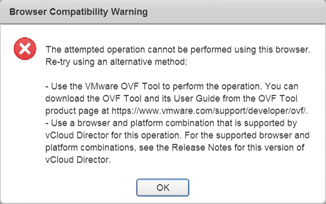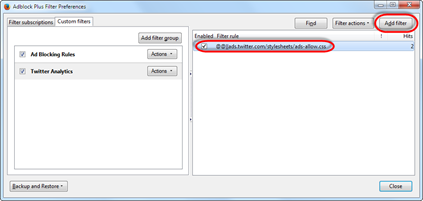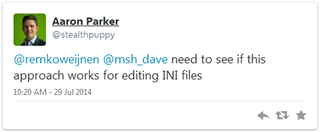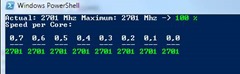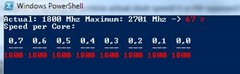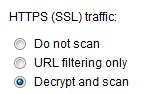Remko Weijnen's Blog (Remko's Blog)
About Virtualization, VDI, SBC, Application Compatibility and anything else I feel like
1,997 views
Recently support for NPAPI has been removed from Google Chrome. While understandable from a security point of view it does mean that some plugins no longer work.
A good example is VMware’s Client Integration Plugin where we’ve lost the ability to upload an ovf template. While VMware has published a fix for vCenter (see this kb), it has not been fixed for vCloud Director:
In versions prior to 6.0 VMware supplied the VCSA (vCenter Server Appliance) as an OVF template that could be imported directly.
Starting with version 6.0 the installation process has changed and now consist of an .iso file containing a custom, HTML based, installer. Vladan Seget has a nice blog post where he describes the installation.
This installation process is annoying, it needs a separate client (Windows) machine to run the installer on, requires the Client Integration Plugin (which doesn’t appear to run well on chrome now that support for npapi/dpapi has been removed): ![]()
But even worse is that we cannot import VCSA 6.0 in vCloud Director. Even converting the OVF inside the iso file doesn’t help because vCloud directory lacks support for Deployment Options.
 I’m using Windows 10 with BootCamp on my MacBook Pro (Retina, 15-inch, Mid 2015). Overall I’m pretty happy with the hardware but Apple seems to limit functionality when running under Windows.
I’m using Windows 10 with BootCamp on my MacBook Pro (Retina, 15-inch, Mid 2015). Overall I’m pretty happy with the hardware but Apple seems to limit functionality when running under Windows.
A good example is the trackpad which simply doesn’t operate as smoothly as under Mac OSX. This isn’t because Windows is a less good Operating System, it’s simply Apple supplying drivers and support software this is less good.
For the trackpad I found a good solution with Trackpad++ which enables 2, 3- and 4-finger gestures and improves scrolling.
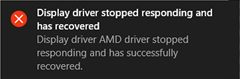 The AMD Display Drivers as supplied with BootCamp are instable leading to “Display driver stopped responding” messages.
The AMD Display Drivers as supplied with BootCamp are instable leading to “Display driver stopped responding” messages.
 The Citrix ShareFile Sync application is quite limited in functionality, one of those limitations is that you can only synchronize to a single (one) local folder.
The Citrix ShareFile Sync application is quite limited in functionality, one of those limitations is that you can only synchronize to a single (one) local folder.
As Helge Klein wrote in his excellent article "Configuring Citrix ShareFile Sync from PowerShell" this is simply a GUI restriction and not a restriction in the actual ShareFile sync engine.
Helge describes that you can easily do this in PowerShell with the following example:
1 2 3 | Add-SyncJob -ApplicationId 1 -ApplicationName "PowerShell" -Account helgeklein.sharefile.com -RemoteFolderName "foc86c19-d904-434a-9d67-xxxxxxxxxxxx" -LocalFolderPath "D:\Daten\Sync to ShareFile" -AuthType 4 -UserName xxxxxx@helgeklein.com -SyncDirection 2 -Password "MY SHAREFILE PASSWORD" |
While the command was accepted, nothing was synchronized.
Twitter has opened access to Analytics for all users. However when you use an Ad Blocker, like Adblock Plus, you’ll get the following error:
For Adblock Plus you can fix this by adding a filter: go to Filter Preferences and on the "Custom filters" tab add a new filter within a filter group (or create a filter group for this rule).
Use this as a filter rule:
@@||ads.twitter.com/stylesheets/ads-allow.css
And don’t forget to Enable the rule!
EDIT: Twitter user @Ertraeglichkeit mentioned a different method:
![]() This morning Aaron Parker was wondering if Hash Tables could be used to work with ini files:
This morning Aaron Parker was wondering if Hash Tables could be used to work with ini files:
I thought it was a great idea because in Hash Tables you can use the . operator to get or set a Hash Table entry. But I wondered what to do with sections in ini files. Then I got the idea to use nested Hash Tables for that.
The result is two functions, one to read an ini file into a nested Hash Table and one function to write it back to an ini file.
In a PowerShell script I needed to sort a hash table by byte value (not alphabetically, lowercase parameters will be listed after uppercase ones). An example for this requirement is the Amazon Product Advertising API.
Consider the following hashtable as an example:
1 2 3 4 5 | $params = @{} $params.Add("AssociateTag", "dummy") $params.Add("AWSAccessKeyId", "AKIAIOSFODNN7EXAMPLE") $params.Add("IdType", "0679722769") $params.Add("Operation", "ItemLookup") |
If we use the Sort-Object to order the list (note that we need to use the GetEnumerator method):
1 | $params.GetEnumerator() | Sort-Object Name |
We will get the following result:
1 2 3 4 5 6 | Name Value ---- ----- AssociateTag dummy AWSAccessKeyId AKIAIOSFODNN7EXAMPLE IdType 0679722769 Operation ItemLookup |
If you use the -CaseSensitive switch the resulting order will remain the same.
To get the best performance out of Virtual Desktops it is essential that the power configuration in the system BIOS and the HyperVisor are configured for maximum performance.
Many people have blogged about the importance of these settings like, Andrew Wood, Helge Klein and Didier Van Hoye. So I will not go into details again.
But how do you check from a Virtual Machine if you are actually running at full clock speed or not?
I have written a PowerShell script to do just that (requires at least PowerShell v3).
Here are some screenshots:
Running with "High Performance profile":
Running with "Balanced" power profile:
 In a SCOM Management Pack Custom Properties can be used for Alert Description and Notification as described in this blog by Kevin Holman.
In a SCOM Management Pack Custom Properties can be used for Alert Description and Notification as described in this blog by Kevin Holman.
In my case I wanted to add the Display Name and the Performance Counter Value in a Performance Threshold Monitor. In XML it would look this this:
1 2 3 4 5 6 7 8 9 10 | <alertsettings alertmessage="Memory.Usage.AlertMessage"> <alertonstate>Error</alertonstate> <autoresolve>true</autoresolve> <alertpriority>Normal</alertpriority> <alertseverity>MatchMonitorHealth</alertseverity> <alertparameters> <alertparameter1>$Target/Host/Property[Type="System!System.Entity"]/DisplayName$</alertparameter1> <alertparameter2>$Data/Context/Value$</alertparameter2> </alertparameters> </alertsettings> |
But how to add these parameters when using the System Center 2012 Visual Studio Authoring Extensions?
Cannot connect to iTunes Store after enabling https scanning in Sophos UTM
Author: Remko Weijnen16 Jul
![]() I am currently implementing Sophos UTM and I quite like this solution. It is free up for home usage and can easily be installed on a hypervisor.
I am currently implementing Sophos UTM and I quite like this solution. It is free up for home usage and can easily be installed on a hypervisor.
I wanted to scan encrypted traffic (ssl) as well so I activated the "Decrypt and scan" option:
When testing this on one of my iPad’s I noticed that the App Store didn’t work properly anymore.
When I tried to update applications I got the following error: "Cannot connect to iTunes Store". Additionally when I searched for Apps the search would return no results.
Profile
Top Posts
- Query Active Directory from Excel
- RNS 510 Startup Logo–My thoughts
- Adding a hidden Exchange mailbox to Outlook
- How rdp passwords are encrypted
- Get Actual CPU Clock Speed with PowerShell
- ClickOnce Applications in Enterprise Environments
- VW RNS 510 Navigation Startup Pictures
- Unattended Installation of IBM System i Access for Windows
- Reading physical memory size from the registry
- Show Client IP Address when using NetScaler as a Reverse Proxy
Recent Comments
Featured Downloads
- AClientFix (13595 downloads )
- AddPrinter2.zip (12854 downloads )
- AdProps (12379 downloads )
- AdSample1 (11432 downloads )
- AMD Radeon Crimson ReLive (29925 downloads )
- Atheros Driver (34019 downloads )
- AutoLogonXP 1.0 (11404 downloads )
- CDZA (9560 downloads )
- ChDrvLetter.zip (11217 downloads )
- ChDrvLetter.zip (14356 downloads )
Blogroll
- Andrew Morgan
- Arnout’s blog
- Assa’s Blog
- Barry Schiffer
- Delphi Praxis
- Ingmar Verheij
- Jedi Api Blog
- Jedi API Library
- Jeroen Tielen
- Kees Baggerman
Categories
- .NET (4)
- Active Directory (28)
- Altiris (36)
- App-V (1)
- Apple (5)
- Application Compatibility (11)
- Automotive (5)
- AWS (1)
- BootCamp (1)
- C# (6)
- C++ (2)
- Citrix (87)
- Delphi (61)
- Embedded (4)
- Exchange (16)
- General (71)
- iPhone (5)
- Java (8)
- Linux (1)
- Lync (2)
- NetScaler (1)
- Oracle (4)
- Other (1)
- Packaging (19)
- PowerShell (56)
- Programming (79)
- Quest (1)
- RES (7)
- script (22)
- ShareFile (1)
- SQL Server (10)
- Strange Error (3)
- Terminal Server (68)
- ThinApp (3)
- ThinKiosk (1)
- Ubuntu (1)
- Unattended Installation (19)
- Uncategorized (51)
- UWP (2)
- Vista (37)
- Visual Studio (1)
- VMWare (26)
- Windows 10 (2)
- Windows 2003 (30)
- Windows 2008 (37)
- Windows 2008 R2 (16)
- Windows 2012 (2)
- Windows 7 (30)
- Windows 8 (4)
- Windows Internals (12)
- Windows XP (16)
Archives
- February 2023 (1)
- October 2022 (3)
- July 2022 (1)
- June 2022 (2)
- October 2019 (1)
- March 2018 (1)
- January 2018 (4)
- December 2017 (3)
- April 2017 (1)
- March 2017 (5)
- February 2017 (4)
- May 2016 (3)
- March 2016 (1)
- October 2015 (2)
- September 2015 (1)
- January 2015 (1)
- August 2014 (1)
- July 2014 (8)
- May 2014 (1)
- November 2013 (1)
- October 2013 (2)
- September 2013 (3)
- August 2013 (4)
- June 2013 (2)
- May 2013 (3)
- April 2013 (5)
- March 2013 (5)
- February 2013 (1)
- January 2013 (5)
- December 2012 (9)
- November 2012 (3)
- October 2012 (3)
- August 2012 (4)
- July 2012 (2)
- June 2012 (1)
- May 2012 (6)
- March 2012 (13)
- February 2012 (12)
- January 2012 (9)
- December 2011 (9)
- November 2011 (4)
- October 2011 (5)
- September 2011 (10)
- August 2011 (10)
- July 2011 (2)
- June 2011 (8)
- May 2011 (12)
- April 2011 (4)
- March 2011 (14)
- February 2011 (8)
- January 2011 (32)
- December 2010 (23)
- November 2010 (19)
- October 2010 (10)
- September 2010 (6)
- August 2010 (1)
- July 2010 (1)
- June 2010 (6)
- March 2010 (7)
- February 2010 (3)
- December 2009 (3)
- November 2009 (11)
- September 2009 (2)
- July 2009 (1)
- June 2009 (5)
- May 2009 (1)
- April 2009 (2)
- March 2009 (3)
- February 2009 (6)
- January 2009 (3)
- December 2008 (8)
- November 2008 (5)
- October 2008 (3)
- September 2008 (3)
- August 2008 (3)
- June 2008 (6)
- May 2008 (2)
- April 2008 (3)
- March 2008 (5)
- January 2008 (3)
- December 2007 (3)
- November 2007 (13)
- October 2007 (10)