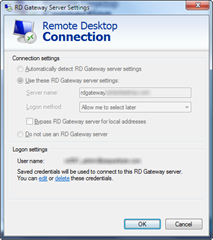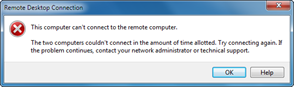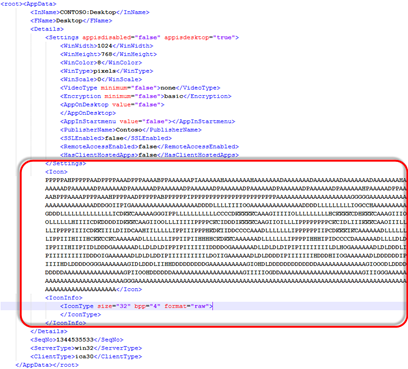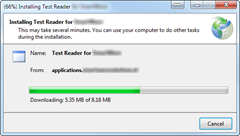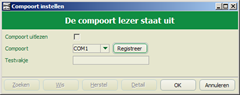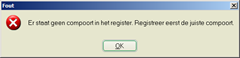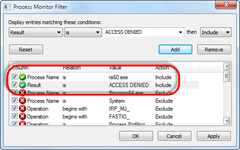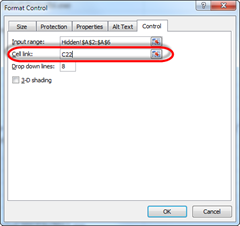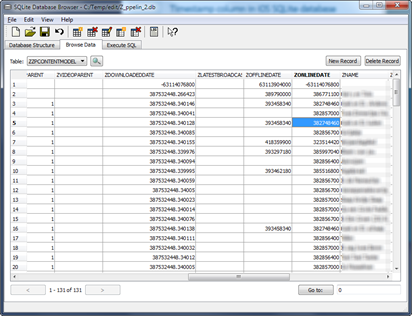Remko Weijnen's Blog (Remko's Blog)
About Virtualization, VDI, SBC, Application Compatibility and anything else I feel like
4,911 views
I needed to connect remotely via Remote Desktop to a Windows Server 2012 machine.
I received an rdp file that was configured to use an RD Gateway server:
However when trying to connect from my Windows 7 laptop (x64) machine, I got the following error message:
In Enterprise environments users are often working on a remote (virtual) desktop such as when using SBC or VDI.
They typically get a full screen session, perhaps on a thin client, and have not idea that they are using a remote desktop.
The Problem  However when they press Ctrl-Alt-Delete they get either the local Security Attention Screen / Task Manager or nothing at all if it has been blocked.
However when they press Ctrl-Alt-Delete they get either the local Security Attention Screen / Task Manager or nothing at all if it has been blocked.
Clever users know they can use alternative key combinations such as Shift-F2 for Citrix or Ctrl-Alt-End for RDS.
But that’s not the seamless experience we want to give our users, is it?
Some time ago I wrote about the PNAgent data that is stored in the registry in XML format.
After that post Andrew Morgan asked me if I could extract the PNAgent icons from the XML data.
That got me interested so let’s look at this data!
If you look at XML from PNAgent the icondata as in the AppData.Details.Icon node you’ll see something like this:
Seems like the icon data is stored/encrypted in a proprietary format.
ClickOnce is a Microsoft technology that enables an end user to install an application from the web without administrative permissions.
That’s great isn’t it?
While ClickOnce may sound great to developers it’s actually a nightmare for Enterprise administrators because they try to prevent users from installing software themselves.
ClickOnce also incorporates an Automatic Updates mechanism which means that users might run different or not tested/approved versions…
Virtual Environments
It get’s even worse in virtual environments such as VDI and SBC where machines are often non-persistent. Each time the users starts the application they will see a screen similar to the one below while they actually download and install it over and over again:
If the environment is persistent, it’s not guaranteed that the user works on the same machine each day. This means that the application will be installed on every box the user ever logs onto…
How does it work?
In order to understand how we can best treat ClickOnce applications we need to understand how they work since MSDN documentation does not describe this in detail.
 Since some time Microsoft no longer offers the Debugging Tools for Windows as a standalone download.
Since some time Microsoft no longer offers the Debugging Tools for Windows as a standalone download.
You need to download the SDK installer and download from there.
This sort of annoys me since I sometimes need to install WinDBG quickly for some troubleshooting.
I watched the URL’s with Fiddler while using the SDK Installer and here are the current URL’s:
- From the SDK for Windows 7:
- Debugging Tools for Windows (x86) version 6.12.2.633
- Debugging Tools for Windows (x64) version 6.12.2.633
 I connected my Dell laptop to my TV via HDMI and the picture on the TV was in Gray scale instead of Color.
I connected my Dell laptop to my TV via HDMI and the picture on the TV was in Gray scale instead of Color.
I had connected my laptop before and it worked fine so I knew that my TV and the HDMI cable were working correctly. I had recently updated the drivers for my NVIDIA graphics card so I went into the NVIDA Control Panel.
Yesterday I was troubleshooting an application that was migrated to Citrix XenApp.
The application is able to use a high precision scale which is attached to the client pc’s com port. This com port is redirected to XenApp.
While testing users reported several issues, let’s have a look at them.
Error configuring COM Port
Within the application the comport to which the scale is connected must be configured:
After pressing "Registreer" to register the new com port the following error message was shown
Today’s blog is about an application that was migrated to Citrix XenApp. During testing the users reported that several application menu’s were missing.
An example is the settings menu where the System tab is missing:
| Fat Client: | XenApp: |
![clip_image002[5] clip_image002[5]](https://www.remkoweijnen.nl/blog/wp-content/uploads/2013/05/clip_image0025_thumb.jpg) | 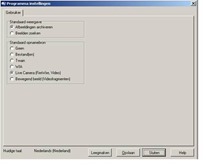 |
I suspected a permissions issue so I added the account to the Local Administrator group to verify that. And indeed the System tab was visible.
Process Monitor
I removed the account from the Administrators group and fired up Process Monitor. I set a filter on the process name (ra60.exe) and on Result (ACCESS DENIED):
Yesterday I was working with an Excel document that contained Combobox form controls.
I wanted to count the number of cells containing a particular value using the COUNTIF formula. However the count returned 0 because the LinkedCell property of the Combobox was not set to the Cell that contained the Combobox.
To set the LinkedCell Ctrl-Click the Combobox to select it, right-click and select Format Control. Then set the correct Cell in the Cell link field:
My sheet contained about 150 Comboboxes, so obviously I was going to do this using a script. I couldn’t find anything useful with Google so I wrote my own Macro.
I was researching a database from an iOS app called <appname>.sqlite. From the filename it was obvious that we were dealing with an SQLite database.
I opened the database with SQLite Database Browser and the table I looked at has datetime values which are expressed in the TIMESTAMP data format in SQLite:
SQLite documentation indicates that the TIMESTAMP format is based on unix time: the number of seconds elapsed since 01-01-1970 in UTC time.
Profile
Top Posts
- Query Active Directory from Excel
- RNS 510 Startup Logo–My thoughts
- Adding a hidden Exchange mailbox to Outlook
- How rdp passwords are encrypted
- Get Actual CPU Clock Speed with PowerShell
- ClickOnce Applications in Enterprise Environments
- VW RNS 510 Navigation Startup Pictures
- Unattended Installation of IBM System i Access for Windows
- Reading physical memory size from the registry
- Show Client IP Address when using NetScaler as a Reverse Proxy
Recent Comments
Featured Downloads
- AClientFix (13595 downloads )
- AddPrinter2.zip (12854 downloads )
- AdProps (12379 downloads )
- AdSample1 (11432 downloads )
- AMD Radeon Crimson ReLive (29679 downloads )
- Atheros Driver (34019 downloads )
- AutoLogonXP 1.0 (11404 downloads )
- CDZA (9560 downloads )
- ChDrvLetter.zip (11217 downloads )
- ChDrvLetter.zip (14356 downloads )
Blogroll
- Andrew Morgan
- Arnout’s blog
- Assa’s Blog
- Barry Schiffer
- Delphi Praxis
- Ingmar Verheij
- Jedi Api Blog
- Jedi API Library
- Jeroen Tielen
- Kees Baggerman
Categories
- .NET (4)
- Active Directory (28)
- Altiris (36)
- App-V (1)
- Apple (5)
- Application Compatibility (11)
- Automotive (5)
- AWS (1)
- BootCamp (1)
- C# (6)
- C++ (2)
- Citrix (87)
- Delphi (61)
- Embedded (4)
- Exchange (16)
- General (71)
- iPhone (5)
- Java (8)
- Linux (1)
- Lync (2)
- NetScaler (1)
- Oracle (4)
- Other (1)
- Packaging (19)
- PowerShell (56)
- Programming (79)
- Quest (1)
- RES (7)
- script (22)
- ShareFile (1)
- SQL Server (10)
- Strange Error (3)
- Terminal Server (68)
- ThinApp (3)
- ThinKiosk (1)
- Ubuntu (1)
- Unattended Installation (19)
- Uncategorized (51)
- UWP (2)
- Vista (37)
- Visual Studio (1)
- VMWare (26)
- Windows 10 (2)
- Windows 2003 (30)
- Windows 2008 (37)
- Windows 2008 R2 (16)
- Windows 2012 (2)
- Windows 7 (30)
- Windows 8 (4)
- Windows Internals (12)
- Windows XP (16)
Archives
- February 2023 (1)
- October 2022 (3)
- July 2022 (1)
- June 2022 (2)
- October 2019 (1)
- March 2018 (1)
- January 2018 (4)
- December 2017 (3)
- April 2017 (1)
- March 2017 (5)
- February 2017 (4)
- May 2016 (3)
- March 2016 (1)
- October 2015 (2)
- September 2015 (1)
- January 2015 (1)
- August 2014 (1)
- July 2014 (8)
- May 2014 (1)
- November 2013 (1)
- October 2013 (2)
- September 2013 (3)
- August 2013 (4)
- June 2013 (2)
- May 2013 (3)
- April 2013 (5)
- March 2013 (5)
- February 2013 (1)
- January 2013 (5)
- December 2012 (9)
- November 2012 (3)
- October 2012 (3)
- August 2012 (4)
- July 2012 (2)
- June 2012 (1)
- May 2012 (6)
- March 2012 (13)
- February 2012 (12)
- January 2012 (9)
- December 2011 (9)
- November 2011 (4)
- October 2011 (5)
- September 2011 (10)
- August 2011 (10)
- July 2011 (2)
- June 2011 (8)
- May 2011 (12)
- April 2011 (4)
- March 2011 (14)
- February 2011 (8)
- January 2011 (32)
- December 2010 (23)
- November 2010 (19)
- October 2010 (10)
- September 2010 (6)
- August 2010 (1)
- July 2010 (1)
- June 2010 (6)
- March 2010 (7)
- February 2010 (3)
- December 2009 (3)
- November 2009 (11)
- September 2009 (2)
- July 2009 (1)
- June 2009 (5)
- May 2009 (1)
- April 2009 (2)
- March 2009 (3)
- February 2009 (6)
- January 2009 (3)
- December 2008 (8)
- November 2008 (5)
- October 2008 (3)
- September 2008 (3)
- August 2008 (3)
- June 2008 (6)
- May 2008 (2)
- April 2008 (3)
- March 2008 (5)
- January 2008 (3)
- December 2007 (3)
- November 2007 (13)
- October 2007 (10)