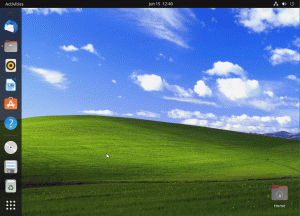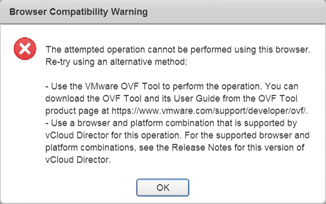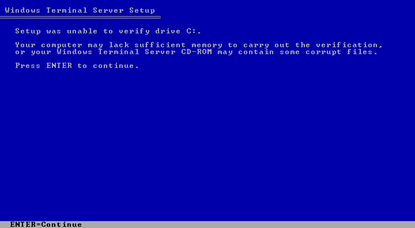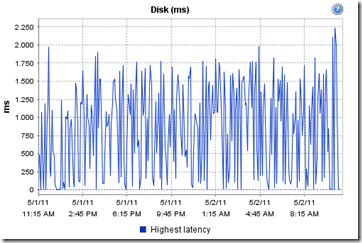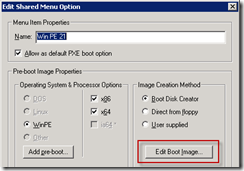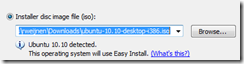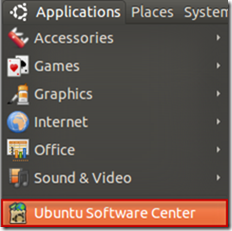Remko Weijnen's Blog (Remko's Blog)
About Virtualization, VDI, SBC, Application Compatibility and anything else I feel like
Ubuntu crash when pasting files from VMware
Author: Remko Weijnen15 Jun
It’s been a while since I last wrote a post but it does feel good so I’m expecting to pick up blogging in a more regular cadence soon!
This one is a quicky though, as I had an annoying issue with Ubuntu 22.04 VM’s running on VMware workstation.
Every time I attempted to paste a (larger) file from the host it would crash Ubuntu’s File Explorer (Nautilus):
Fortunately I found a workaround:
Upload ovf/ova to vCloud Director with PowerShell
Author: Remko Weijnen14 Oct
Recently support for NPAPI has been removed from Google Chrome. While understandable from a security point of view it does mean that some plugins no longer work.
A good example is VMware’s Client Integration Plugin where we’ve lost the ability to upload an ovf template. While VMware has published a fix for vCenter (see this kb), it has not been fixed for vCloud Director:
Deploy VCSA 6 to vCloud Director or vCloud Air
Author: Remko Weijnen5 Oct
In versions prior to 6.0 VMware supplied the VCSA (vCenter Server Appliance) as an OVF template that could be imported directly.
Starting with version 6.0 the installation process has changed and now consist of an .iso file containing a custom, HTML based, installer. Vladan Seget has a nice blog post where he describes the installation.
This installation process is annoying, it needs a separate client (Windows) machine to run the installer on, requires the Client Integration Plugin (which doesn’t appear to run well on chrome now that support for npapi/dpapi has been removed): ![]()
But even worse is that we cannot import VCSA 6.0 in vCloud Director. Even converting the OVF inside the iso file doesn’t help because vCloud directory lacks support for Deployment Options.
Dumping passwords in a VMware .vmem file
Author: Remko Weijnen25 Nov
 Benjamin Delpy the author of the well known mimikatz toolkit has released a very cool extension to WinDbg today.
Benjamin Delpy the author of the well known mimikatz toolkit has released a very cool extension to WinDbg today.
In summary the extension can extract Windows passwords from memory dumps, hibernation files and Virtual Machine .vmem files (paging, snapshots).
Especially the ability to extract passwords from .vmem files was very interesting. So I decided to to test this out, so let’s see how it works!
Magic Filter Preview
Author: Remko Weijnen10 Aug
In Enterprise environments users are often working on a remote (virtual) desktop such as when using SBC or VDI.
They typically get a full screen session, perhaps on a thin client, and have not idea that they are using a remote desktop.
The Problem  However when they press Ctrl-Alt-Delete they get either the local Security Attention Screen / Task Manager or nothing at all if it has been blocked.
However when they press Ctrl-Alt-Delete they get either the local Security Attention Screen / Task Manager or nothing at all if it has been blocked.
Clever users know they can use alternative key combinations such as Shift-F2 for Citrix or Ctrl-Alt-End for RDS.
But that’s not the seamless experience we want to give our users, is it?
Setup was unable to verify drive C while installing Windows NT4 Terminal server on VMWare
Author: Remko Weijnen10 May
For a research project I tried to install Windows NT 4 Terminal Server on VMWare Workstation (version 8).
The setup would always fail however with the following error:
Obviously the installation doesn’t really fail because of too little memory and neither is the installation disc (an iso file) corrupt, it’s a bug.
Virtualized Mac OS X Freezes
Author: Remko Weijnen1 Jul
 I am running a virtualized Mac OS X machine in my VMWare Workstation but I noticed that after a period of inactivity the virtual machine would sometimes freeze.
I am running a virtualized Mac OS X machine in my VMWare Workstation but I noticed that after a period of inactivity the virtual machine would sometimes freeze.
Because this only happens after inactivity I assumed it had something to do with Power Saving so I changed the Energy Saver settings and that fixed it!
Extremely slow Virtual Machines on HP Smart Array P410
Author: Remko Weijnen2 May
I was deploying virtualized Citrix XenApp Servers on HP BL460c G6 servers and somehow the storage (direct attached) responded very slowly.
I had expected reduced performance (see my earlier post) since I didn’t have the Battery Backed Write Cache module installed.
I did order them but had to start deployment before they arrived.
I did not however expect such an extreme bad performance. Deployment took ages or sometimes failed completely and when logging in to a VM it responded very sluggish.
Disk Latency
I looked in the vSphere console what the Disk Latency was. Latency under 10ms is usually considered good while a latency between 10 and 20ms is a potential performance problem.
I was shocked to notice that the Disk Latency was much higher with peaks toward 2.000 ms (2 seconds!):
Add VMXNET3 driver to Windows PE PXE Image
Author: Remko Weijnen18 Mar
After compiling the VMWare VMXNET3 Driver for Linux I needed a driver for the Windows PE Image as well.
Compared to what I needed to do for Linux this was a breeze!
First we need the VMWare tools again so I grabbed windows.iso from /vmimages/tools-isomages.
The driver files are in a cab file, VMXNET3.cab, extract this cab file somewhere and open the Altiris PXE Configuration tool.
Select the Windows PE Entry and click Edit: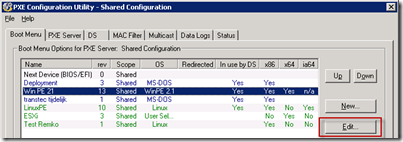
Compiling Drivers for Altiris Linux PXE Image Part 1
Author: Remko Weijnen17 Mar
First we need to setup a Linux Virtual Machine with a distro of choice (I recommend a 32 bit version). I will be using Ubuntu here and the first step is to download the iso.
At the time of writing Ubuntu 10.10 was the Latest version so I used that one.
Create a new Virtual Machine and use the iso as install media, I am using VMWare Workstation and it recognises Ubuntu and performs an “easy install”:
The install is unattended (when VMWare Tools are installed you need to perform a login) and took only 6 minutes on my laptop!
Now we need to install gcc (the compiler), open the Ubuntu Software Center:
Profile
Top Posts
- Query Active Directory from Excel
- RNS 510 Startup Logo–My thoughts
- Adding a hidden Exchange mailbox to Outlook
- How rdp passwords are encrypted
- Get Actual CPU Clock Speed with PowerShell
- ClickOnce Applications in Enterprise Environments
- VW RNS 510 Navigation Startup Pictures
- Unattended Installation of IBM System i Access for Windows
- Reading physical memory size from the registry
- Show Client IP Address when using NetScaler as a Reverse Proxy
Recent Comments
Featured Downloads
- AClientFix (13595 downloads )
- AddPrinter2.zip (12854 downloads )
- AdProps (12379 downloads )
- AdSample1 (11432 downloads )
- AMD Radeon Crimson ReLive (33084 downloads )
- Atheros Driver (34019 downloads )
- AutoLogonXP 1.0 (11404 downloads )
- CDZA (9560 downloads )
- ChDrvLetter.zip (11217 downloads )
- ChDrvLetter.zip (14356 downloads )
Blogroll
- Andrew Morgan
- Arnout’s blog
- Assa’s Blog
- Barry Schiffer
- Delphi Praxis
- Ingmar Verheij
- Jedi Api Blog
- Jedi API Library
- Jeroen Tielen
- Kees Baggerman
Categories
- .NET (4)
- Active Directory (28)
- Altiris (36)
- App-V (1)
- Apple (5)
- Application Compatibility (11)
- Automotive (5)
- AWS (1)
- BootCamp (1)
- C# (6)
- C++ (2)
- Citrix (87)
- Delphi (61)
- Embedded (4)
- Exchange (16)
- General (71)
- iPhone (5)
- Java (8)
- Linux (1)
- Lync (2)
- NetScaler (1)
- Oracle (4)
- Other (1)
- Packaging (19)
- PowerShell (56)
- Programming (79)
- Quest (1)
- RES (7)
- script (22)
- ShareFile (1)
- SQL Server (10)
- Strange Error (3)
- Terminal Server (68)
- ThinApp (3)
- ThinKiosk (1)
- Ubuntu (1)
- Unattended Installation (19)
- Uncategorized (51)
- UWP (2)
- Vista (37)
- Visual Studio (1)
- VMWare (26)
- Windows 10 (2)
- Windows 2003 (30)
- Windows 2008 (37)
- Windows 2008 R2 (16)
- Windows 2012 (2)
- Windows 7 (30)
- Windows 8 (4)
- Windows Internals (12)
- Windows XP (16)
Archives
- February 2023 (1)
- October 2022 (3)
- July 2022 (1)
- June 2022 (2)
- October 2019 (1)
- March 2018 (1)
- January 2018 (4)
- December 2017 (3)
- April 2017 (1)
- March 2017 (5)
- February 2017 (4)
- May 2016 (3)
- March 2016 (1)
- October 2015 (2)
- September 2015 (1)
- January 2015 (1)
- August 2014 (1)
- July 2014 (8)
- May 2014 (1)
- November 2013 (1)
- October 2013 (2)
- September 2013 (3)
- August 2013 (4)
- June 2013 (2)
- May 2013 (3)
- April 2013 (5)
- March 2013 (5)
- February 2013 (1)
- January 2013 (5)
- December 2012 (9)
- November 2012 (3)
- October 2012 (3)
- August 2012 (4)
- July 2012 (2)
- June 2012 (1)
- May 2012 (6)
- March 2012 (13)
- February 2012 (12)
- January 2012 (9)
- December 2011 (9)
- November 2011 (4)
- October 2011 (5)
- September 2011 (10)
- August 2011 (10)
- July 2011 (2)
- June 2011 (8)
- May 2011 (12)
- April 2011 (4)
- March 2011 (14)
- February 2011 (8)
- January 2011 (32)
- December 2010 (23)
- November 2010 (19)
- October 2010 (10)
- September 2010 (6)
- August 2010 (1)
- July 2010 (1)
- June 2010 (6)
- March 2010 (7)
- February 2010 (3)
- December 2009 (3)
- November 2009 (11)
- September 2009 (2)
- July 2009 (1)
- June 2009 (5)
- May 2009 (1)
- April 2009 (2)
- March 2009 (3)
- February 2009 (6)
- January 2009 (3)
- December 2008 (8)
- November 2008 (5)
- October 2008 (3)
- September 2008 (3)
- August 2008 (3)
- June 2008 (6)
- May 2008 (2)
- April 2008 (3)
- March 2008 (5)
- January 2008 (3)
- December 2007 (3)
- November 2007 (13)
- October 2007 (10)