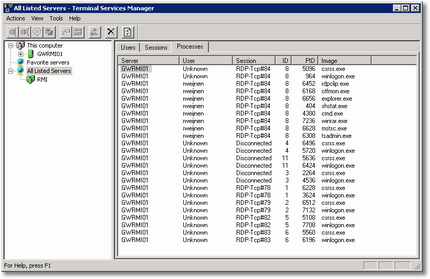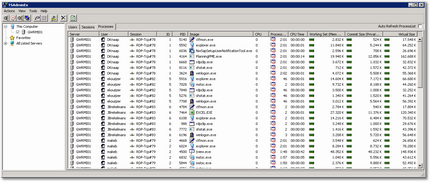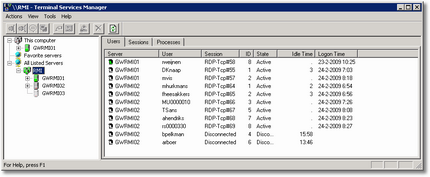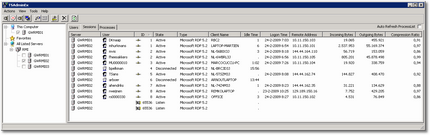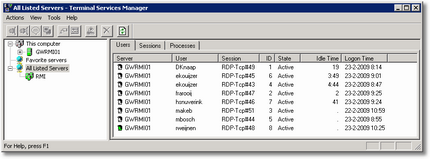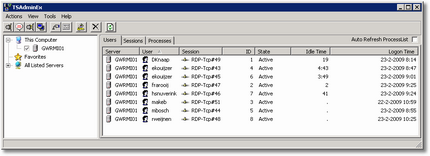Remko Weijnen's Blog (Remko's Blog)
About Virtualization, VDI, SBC, Application Compatibility and anything else I feel like
Archive for the ‘Citrix’ Category
TSAdminEx Features Part 3
Author: Remko Weijnen25 Feb
| Beta Release | Part 1 | Part 2 |
This is part 3 of the TSAdminEx Features series. Today I will discuss the Process View. As usual we will start by comparing TSAdmin to TSAdminEx again. So let’s look at TSAdmin Process View:
And the one from TSAdminEx:
TSAdminEx Features Part 2
Author: Remko Weijnen24 Feb
Now that a TSAdminEx beta is ready I will be showing you some features. In this part I will show the Sessions View.
Let’s start again with a compare of TSAdmin and TSAdminEx:
As you can see TSAdminEx shows more details, it shows the following extra columns:
TSAdminEx Features Part 1
Author: Remko Weijnen23 Feb
Now that a TSAdminEx beta is ready I will be showing you some features. In this part 1 I will be comparing the Users view to TSAdmin.
Let’s start TSAdmin, this tool is present by default on Windows 2003. If you use Windows XP or Windows Vista you can get it by installing the Administration Pack. Please note that TSAdmin does not work on Vista RTM due to a bug that was corrected in Vista SP1 (TSAdminEx works fine on both RTM as well as SP1)
Now let’s open TSAdminEx and start comparing…
TSAdminEx Beta release
Author: Remko Weijnen20 Feb
Over the last months I have been working hard on TSAdminEx and now, finally, I can now present a first beta release.
If you don’t know what TSAdminEx is let me briefly introduce it. TSAdminEx is a tool that combines functionality of several existing tools: it has the power of task manager combined with the details of Process Explorer and the Terminal Server support of TSAdmin. On top of that it fully supports remote systems out of the box without installing any agents or services. It also has some unique features that neither of the mentioned tools can do!
Several new features have been implemented since the last time I talked about TSAdminEx and I will show you the most exciting ones here:
Globally disable Flash Player autoupdate
Author: Remko Weijnen19 Dec
On a Citrix or Terminal Server you will want to disable autoupdate notifications of the flash player.
This can be done by creating a file mm.cfg in the folder where the flash ActiveX control is installed (normally C:\Windows\System32\Macromed\Flash).
Place the following line in this file (with a text editor like Notepad):
AutoUpdateDisable=1
Be sure to save the file with UTF-8 encoding, this can be selected in the Save As dialog in Notepad:

Ofcourse you are aware that only certain Flash versions are supported (and optimized) in Citrix? At this time these versions are: 7a, 8, 8b, 9, 9c, and 9d.
Applications tab in taskmanager is empty #2
Author: Remko Weijnen2 Sep
As a followup to the previous article:
It might be better to just Exclude taskmanager because settings the Flag value to 0 might disable multi monitor support. To do this Create a new REG_SZ (string) under HKEY_LOCAL_MACHINE\Software\Citrix\CtxHook\AppInit_Dlls\Multiple Monitor Hook and name it Exclude. It’s value should be taskmgr.exe (case sensitive!).
I’ve also seen some issue where starting a Remote Desktop (RDP) session from within a Citrix session has some troubles with the RDP client’s window (the window “sticks” to the upper left corner or cannot be maximized). So it might be a good idea to include mstsc.exe as well in the Exclusion list (seperate values with ;).
The issues seem to have appeared with Hotfix Rollup 2.
Applications tab in taskmanager is empty
Author: Remko Weijnen1 Sep
Today I noticed something strange: on a Citrix (Presentation Server 4.5) server taskmanager does not show anything in the applications tab.
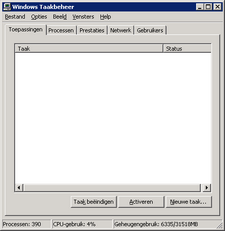
I tested this on the other Citrix Servers in the farm and they all had the same problem (and non Citrix servers did not). As you might know taskmanager fills the applications tab by enumerating all top level windows. That’s why I suspected Citrix because it places several hooks (multi monitor support, speedscreen etc.).
Turned out that by setting the Flag value of the HKEY_LOCAL_MACHINE\Software\Citrix\CtxHook\AppInit_Dlls\Multiple Monitor Hook from 4 to 0 fixed the issue.
Unattended Citrix Installation: Could not Access the datastore using the DSN file
Author: Remko Weijnen23 Jun
I was working on an unattended installation of Citrix Presentation Server 4.5 or rather Citrix Xenapp. I was creating the dsn file for the installation by a script that uses the echo command and output this to a file.
This is a part of the script:
rem Create ODBC file
rem ———————————————————————–
echo [ODBC] > %ODBC%
echo DRIVER=SQL SERVER >> %ODBC%
echo UID=%SQL_SA% >> %ODBC%
echo Address=%SQL_SERVER%,1433 >> %ODBC%
echo Network=DBMSSOCN >> %ODBC%
echo LANGUAGE=us_english >> %ODBC%
echo DATABASE=%CTX_DATASTORENAME% >> %ODBC%
rem echo WSID=%COMPUTERNAME% >> %ODBC%
echo APP=Citrix IMA >> %ODBC%
echo SERVER=%SQL_SERVER% >> %ODBC%
echo Description=Citrix Datastore >> %ODBC%
echo. >> %ODBC%
Even though the generated DSN file looks ok the installation fails. If you look in the installation log you can see this error: Error 26009. Could not Access the datastore using the DSN file.
I then created a dsn file through the ODBC Data Source Administrator and then the installation went ok. I compared the DSN file with the one my script generated and it was the same.
A search with Google and in the Citrix forums leads to numerous posts with the same error but none with a real solution. Some suggestions are that you need to remove the WSID line or even the order of the entries in the DSN file. But none of these suggestions work.
So I compared the two files again and I noticed that the filesize of my generated DSN was slightly bigger. So let’s look again at the script:
echo DRIVER=SQL SERVER >> %ODBC%
See the space right before the >>? This means that after each line in the dsn file there’s a space too. If you open the file with a Hex Viewer you can easily see the spaces (ASCII value 20):
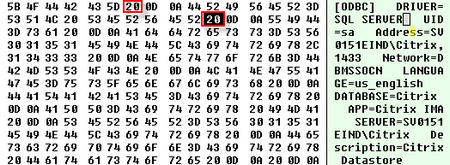
So the solution is to change this (for all lines) to:
echo DRIVER=SQL SERVER>> %ODBC%
After that it works perfectly!
Terminal Server Ping Tool
Author: Remko Weijnen13 Jun
A while ago I included a new undocumented API into my JwaWinsta unit which is called WinStationServerPing. This API “pings” a Terminal or Citrix server and verifies that Terminal Server is up and running. It is not the same as a regular networking ping! This API actually makes a connection to a (remote) Terminal Server and verifies that Terminal Server runs and accepts connections.
I wrote a small cmdline tool that uses this API to ping a Terminal Server which can be used to quickly determine if a Terminal Server is up and running. I named it WTSPing.
So how does it work? Open up a command prompt (Start -> Run -> cmd) and type WTSPing /? to see the help:
TSAdminEx Progress
Author: Remko Weijnen27 Jan
I just wanted to show some of the progress that I made in development of TSAdminEx. I thought the best way would be to show some screenshots. Which reminds me I installed a nice Javascript to enlarge the thumbnails, click to see it…
Edit: A beta is ready!
| This screenshot shows TSAdminEx after startup. In the Left Treeview you can see the This Computer, Favorites and All Listed Servers icon. On Startup all available domains are enumerated. | |
| Here you see the Users tab. If you move the mouse over some columns you can get extra info in the hint. In this hint you get the actual shadow permissions of the highlighted session. | |
| This is the Sessions tab where extra details of a session are shown. By default you can see sessions statistics such as Incomingbytes and Outgoingbytes, this makes it easy to identify sessions that have much traffic.Interesting detail is that the Remote Address column lists the real ip address that is connected to Terminal Server! Hovering the mouse also shows the port number. | |
| Now the Process tab is my favorite! It lists far more details than TSAdmin and also some usefull columns that cannot be show with TSAdmin or any documented Terminal Server API!The Process Age columns shows how long the process is running. You can compare this with the CPU Time column to see how much CPU Time the process has allocated since startup.The Mem Usage shows the amount of physical RAM a process uses while the VM Size column shows the amount of Private Bytes (Virtual Memory) a process uses. | |
| If you click on a domain in the Left Treeview, TSAdminEx will enumerate all Terminal Servers for that domain. You can continue using and even enumerate multiple domains, because enumeration is done from seperate threads! | |
| If you select (highlight) a particular session the appropriate toolbar buttons are enabled or disabled automically indicating the actions that can be performed on the selected session. | |
| And offcourse, an about dialog… |
Hope you like it! Comments are open…
Profile
Top Posts
- Query Active Directory from Excel
- RNS 510 Startup Logo–My thoughts
- Adding a hidden Exchange mailbox to Outlook
- How rdp passwords are encrypted
- Get Actual CPU Clock Speed with PowerShell
- ClickOnce Applications in Enterprise Environments
- VW RNS 510 Navigation Startup Pictures
- Unattended Installation of IBM System i Access for Windows
- Reading physical memory size from the registry
- Show Client IP Address when using NetScaler as a Reverse Proxy
Recent Comments
Featured Downloads
- AClientFix (13595 downloads )
- AddPrinter2.zip (12854 downloads )
- AdProps (12379 downloads )
- AdSample1 (11432 downloads )
- AMD Radeon Crimson ReLive (28744 downloads )
- Atheros Driver (34019 downloads )
- AutoLogonXP 1.0 (11404 downloads )
- CDZA (9560 downloads )
- ChDrvLetter.zip (11217 downloads )
- ChDrvLetter.zip (14356 downloads )
Blogroll
- Andrew Morgan
- Arnout’s blog
- Assa’s Blog
- Barry Schiffer
- Delphi Praxis
- Ingmar Verheij
- Jedi Api Blog
- Jedi API Library
- Jeroen Tielen
- Kees Baggerman
Categories
- .NET (4)
- Active Directory (28)
- Altiris (36)
- App-V (1)
- Apple (5)
- Application Compatibility (11)
- Automotive (5)
- AWS (1)
- BootCamp (1)
- C# (6)
- C++ (2)
- Citrix (87)
- Delphi (61)
- Embedded (4)
- Exchange (16)
- General (71)
- iPhone (5)
- Java (8)
- Linux (1)
- Lync (2)
- NetScaler (1)
- Oracle (4)
- Other (1)
- Packaging (19)
- PowerShell (56)
- Programming (79)
- Quest (1)
- RES (7)
- script (22)
- ShareFile (1)
- SQL Server (10)
- Strange Error (3)
- Terminal Server (68)
- ThinApp (3)
- ThinKiosk (1)
- Ubuntu (1)
- Unattended Installation (19)
- Uncategorized (51)
- UWP (2)
- Vista (37)
- Visual Studio (1)
- VMWare (26)
- Windows 10 (2)
- Windows 2003 (30)
- Windows 2008 (37)
- Windows 2008 R2 (16)
- Windows 2012 (2)
- Windows 7 (30)
- Windows 8 (4)
- Windows Internals (12)
- Windows XP (16)
Archives
- February 2023 (1)
- October 2022 (3)
- July 2022 (1)
- June 2022 (2)
- October 2019 (1)
- March 2018 (1)
- January 2018 (4)
- December 2017 (3)
- April 2017 (1)
- March 2017 (5)
- February 2017 (4)
- May 2016 (3)
- March 2016 (1)
- October 2015 (2)
- September 2015 (1)
- January 2015 (1)
- August 2014 (1)
- July 2014 (8)
- May 2014 (1)
- November 2013 (1)
- October 2013 (2)
- September 2013 (3)
- August 2013 (4)
- June 2013 (2)
- May 2013 (3)
- April 2013 (5)
- March 2013 (5)
- February 2013 (1)
- January 2013 (5)
- December 2012 (9)
- November 2012 (3)
- October 2012 (3)
- August 2012 (4)
- July 2012 (2)
- June 2012 (1)
- May 2012 (6)
- March 2012 (13)
- February 2012 (12)
- January 2012 (9)
- December 2011 (9)
- November 2011 (4)
- October 2011 (5)
- September 2011 (10)
- August 2011 (10)
- July 2011 (2)
- June 2011 (8)
- May 2011 (12)
- April 2011 (4)
- March 2011 (14)
- February 2011 (8)
- January 2011 (32)
- December 2010 (23)
- November 2010 (19)
- October 2010 (10)
- September 2010 (6)
- August 2010 (1)
- July 2010 (1)
- June 2010 (6)
- March 2010 (7)
- February 2010 (3)
- December 2009 (3)
- November 2009 (11)
- September 2009 (2)
- July 2009 (1)
- June 2009 (5)
- May 2009 (1)
- April 2009 (2)
- March 2009 (3)
- February 2009 (6)
- January 2009 (3)
- December 2008 (8)
- November 2008 (5)
- October 2008 (3)
- September 2008 (3)
- August 2008 (3)
- June 2008 (6)
- May 2008 (2)
- April 2008 (3)
- March 2008 (5)
- January 2008 (3)
- December 2007 (3)
- November 2007 (13)
- October 2007 (10)