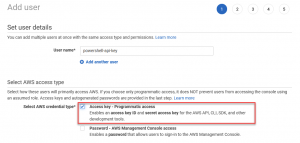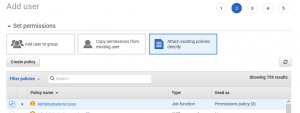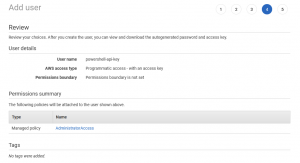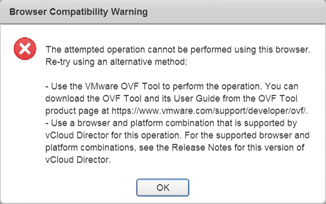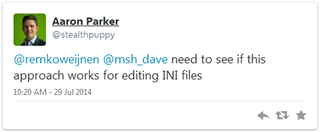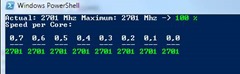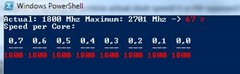Remko Weijnen's Blog (Remko's Blog)
About Virtualization, VDI, SBC, Application Compatibility and anything else I feel like
Archive for the ‘PowerShell’ Category
The AWS Access Key Id you provided does not exist in our records using AWS PowerShell Cmdlets
Author: Remko Weijnen17 Jun
After changing AWS accounts I resetup my API key so I could use the AWS PowerShell CmdLets.
However even though I was sure I configured everything correctly I couldn’t call any EC2 cmdlet. More about that further below but let’s refresh how to setup an API key for PowerShell:
The procedure to do this is quite simple:
First you create an IAM user (go to Services | IAM) then in the left treeview select Users or use this direct link.
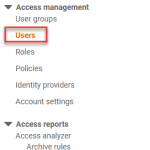
Click Add users or use this direct link, give the user a name and select “Access key – Programmatic access”
In the next screen select the appropriate permissions, in this screenshot I’m using AdministratorAccess but this of course means you’re giving this user the permissions to do absolutely anything.
So have a good look at the minimum permissions that you actually require.
Click Next on the Add tags screen and the Review screen should look something like this:
On the next screen you will get the Access key ID and the Secret access key. Note that this is the only time you will get to see the Secret access key so use the copy button or Download the .csv file (but delete it from disk when you’re done of course).
Sign APPX packages with PowerShell
Author: Remko Weijnen20 Dec
I have been working with Microsoft’s Desktop App Converter a lot recently. Even though there’s an option to autosign the resulting package with the -Sign switch I prefer to sign APPX packages myself using signtool.
The reason is that I can send UWP packages to testers for sideloading without requiring them to import the auto generated certificate (which is different on each (re)build).
However I always forget the exact path to signtool.exe (this comes with the Windows SDK).
The Windows 10 SDK is installed by default in C:\Program Files (x86)\Windows Kits\10.
Signtool.exe will be in the folder<sdkpath>\bin\<version>\<platform>\signtool.exe.
As there are multiple version of Windows 10 there are multiple version of the SDK and you can install those concurrently.
But then I found the PowerShell cmdlet Resolve-Path which “Resolves the wildcard characters in a path, and displays the path contents”.
This does exactly what I need:
Wow, Resolve-Path is a perfect example of the many hidden gems in PowerShell!
So I decided to wrap signtool.exe in a PowerShell cmdlet as PowerShell also makes it easy to locate the correct code signing certificate from the certificate store. (more…)
Get Windows 10 Version Number with PowerShell
Author: Remko Weijnen4 Apr
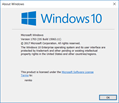 As you may heard, the API’s returning the Operating System version have changed, started with Windows 8.1 and Server 2012 R2.
As you may heard, the API’s returning the Operating System version have changed, started with Windows 8.1 and Server 2012 R2.
The reason for this change is Application Compatibility but let’s take a little closer look into this why.
As an application developer there may be a need to check the version of the OS you’re running on. A typical example is when you are using an API that only works on a specific Windows version (and up). Or the other round, you’re not supporting an older version of Windows (say Windows XP as an example).
A common error in such version checks is to check for a specific Windows version but forget to take new (not yet released) versions into account.
Split a string by dollar sign ($) in PowerShell
Author: Remko Weijnen13 Mar
Just a very quick post (more like a note to self) but I wanted to split a string with the $ sign in PowerShell:
1 | 'one$two$three$four$five' -split '$' |
Took me a little while to realize that this doesn’t work as the split operator in Windows PowerShell uses a regular expression in the delimiter, rather than a simple character.
The easy fix is to Escape the $ sign with a backslash:
1 | 'one$two$three$four$five' -split '\$' |
Or alternatively use the SimpleMatch option:
1 | 'one$two$three$four$five' -split '$', 0, "SimpleMatch" |
The 0 represents the “return all” value of the Max-substrings parameter. You can use options, such as SimpleMatch, only when the Max-substrings value is specified.
Upload ovf/ova to vCloud Director with PowerShell
Author: Remko Weijnen14 Oct
Recently support for NPAPI has been removed from Google Chrome. While understandable from a security point of view it does mean that some plugins no longer work.
A good example is VMware’s Client Integration Plugin where we’ve lost the ability to upload an ovf template. While VMware has published a fix for vCenter (see this kb), it has not been fixed for vCloud Director:
Deploy VCSA 6 to vCloud Director or vCloud Air
Author: Remko Weijnen5 Oct
In versions prior to 6.0 VMware supplied the VCSA (vCenter Server Appliance) as an OVF template that could be imported directly.
Starting with version 6.0 the installation process has changed and now consist of an .iso file containing a custom, HTML based, installer. Vladan Seget has a nice blog post where he describes the installation.
This installation process is annoying, it needs a separate client (Windows) machine to run the installer on, requires the Client Integration Plugin (which doesn’t appear to run well on chrome now that support for npapi/dpapi has been removed): ![]()
But even worse is that we cannot import VCSA 6.0 in vCloud Director. Even converting the OVF inside the iso file doesn’t help because vCloud directory lacks support for Deployment Options.
Synchronizing Citrix ShareFile with PowerShell
Author: Remko Weijnen28 Jan
 The Citrix ShareFile Sync application is quite limited in functionality, one of those limitations is that you can only synchronize to a single (one) local folder.
The Citrix ShareFile Sync application is quite limited in functionality, one of those limitations is that you can only synchronize to a single (one) local folder.
As Helge Klein wrote in his excellent article "Configuring Citrix ShareFile Sync from PowerShell" this is simply a GUI restriction and not a restriction in the actual ShareFile sync engine.
Helge describes that you can easily do this in PowerShell with the following example:
1 2 3 | Add-SyncJob -ApplicationId 1 -ApplicationName "PowerShell" -Account helgeklein.sharefile.com -RemoteFolderName "foc86c19-d904-434a-9d67-xxxxxxxxxxxx" -LocalFolderPath "D:\Daten\Sync to ShareFile" -AuthType 4 -UserName xxxxxx@helgeklein.com -SyncDirection 2 -Password "MY SHAREFILE PASSWORD" |
While the command was accepted, nothing was synchronized.
Handling ini files in PowerShell
Author: Remko Weijnen29 Jul
![]() This morning Aaron Parker was wondering if Hash Tables could be used to work with ini files:
This morning Aaron Parker was wondering if Hash Tables could be used to work with ini files:
I thought it was a great idea because in Hash Tables you can use the . operator to get or set a Hash Table entry. But I wondered what to do with sections in ini files. Then I got the idea to use nested Hash Tables for that.
The result is two functions, one to read an ini file into a nested Hash Table and one function to write it back to an ini file.
Sorting a hashtable by byte value in PowerShell
Author: Remko Weijnen22 Jul
In a PowerShell script I needed to sort a hash table by byte value (not alphabetically, lowercase parameters will be listed after uppercase ones). An example for this requirement is the Amazon Product Advertising API.
Consider the following hashtable as an example:
1 2 3 4 5 | $params = @{} $params.Add("AssociateTag", "dummy") $params.Add("AWSAccessKeyId", "AKIAIOSFODNN7EXAMPLE") $params.Add("IdType", "0679722769") $params.Add("Operation", "ItemLookup") |
If we use the Sort-Object to order the list (note that we need to use the GetEnumerator method):
1 | $params.GetEnumerator() | Sort-Object Name |
We will get the following result:
1 2 3 4 5 6 | Name Value ---- ----- AssociateTag dummy AWSAccessKeyId AKIAIOSFODNN7EXAMPLE IdType 0679722769 Operation ItemLookup |
If you use the -CaseSensitive switch the resulting order will remain the same.
Get Actual CPU Clock Speed with PowerShell
Author: Remko Weijnen18 Jul
To get the best performance out of Virtual Desktops it is essential that the power configuration in the system BIOS and the HyperVisor are configured for maximum performance.
Many people have blogged about the importance of these settings like, Andrew Wood, Helge Klein and Didier Van Hoye. So I will not go into details again.
But how do you check from a Virtual Machine if you are actually running at full clock speed or not?
I have written a PowerShell script to do just that (requires at least PowerShell v3).
Here are some screenshots:
Running with "High Performance profile":
Running with "Balanced" power profile:
Profile
Top Posts
- Query Active Directory from Excel
- RNS 510 Startup Logo–My thoughts
- Adding a hidden Exchange mailbox to Outlook
- How rdp passwords are encrypted
- Get Actual CPU Clock Speed with PowerShell
- ClickOnce Applications in Enterprise Environments
- VW RNS 510 Navigation Startup Pictures
- Unattended Installation of IBM System i Access for Windows
- Reading physical memory size from the registry
- Show Client IP Address when using NetScaler as a Reverse Proxy
Recent Comments
Featured Downloads
- AClientFix (13595 downloads )
- AddPrinter2.zip (12854 downloads )
- AdProps (12379 downloads )
- AdSample1 (11432 downloads )
- AMD Radeon Crimson ReLive (29851 downloads )
- Atheros Driver (34019 downloads )
- AutoLogonXP 1.0 (11404 downloads )
- CDZA (9560 downloads )
- ChDrvLetter.zip (11217 downloads )
- ChDrvLetter.zip (14356 downloads )
Blogroll
- Andrew Morgan
- Arnout’s blog
- Assa’s Blog
- Barry Schiffer
- Delphi Praxis
- Ingmar Verheij
- Jedi Api Blog
- Jedi API Library
- Jeroen Tielen
- Kees Baggerman
Categories
- .NET (4)
- Active Directory (28)
- Altiris (36)
- App-V (1)
- Apple (5)
- Application Compatibility (11)
- Automotive (5)
- AWS (1)
- BootCamp (1)
- C# (6)
- C++ (2)
- Citrix (87)
- Delphi (61)
- Embedded (4)
- Exchange (16)
- General (71)
- iPhone (5)
- Java (8)
- Linux (1)
- Lync (2)
- NetScaler (1)
- Oracle (4)
- Other (1)
- Packaging (19)
- PowerShell (56)
- Programming (79)
- Quest (1)
- RES (7)
- script (22)
- ShareFile (1)
- SQL Server (10)
- Strange Error (3)
- Terminal Server (68)
- ThinApp (3)
- ThinKiosk (1)
- Ubuntu (1)
- Unattended Installation (19)
- Uncategorized (51)
- UWP (2)
- Vista (37)
- Visual Studio (1)
- VMWare (26)
- Windows 10 (2)
- Windows 2003 (30)
- Windows 2008 (37)
- Windows 2008 R2 (16)
- Windows 2012 (2)
- Windows 7 (30)
- Windows 8 (4)
- Windows Internals (12)
- Windows XP (16)
Archives
- February 2023 (1)
- October 2022 (3)
- July 2022 (1)
- June 2022 (2)
- October 2019 (1)
- March 2018 (1)
- January 2018 (4)
- December 2017 (3)
- April 2017 (1)
- March 2017 (5)
- February 2017 (4)
- May 2016 (3)
- March 2016 (1)
- October 2015 (2)
- September 2015 (1)
- January 2015 (1)
- August 2014 (1)
- July 2014 (8)
- May 2014 (1)
- November 2013 (1)
- October 2013 (2)
- September 2013 (3)
- August 2013 (4)
- June 2013 (2)
- May 2013 (3)
- April 2013 (5)
- March 2013 (5)
- February 2013 (1)
- January 2013 (5)
- December 2012 (9)
- November 2012 (3)
- October 2012 (3)
- August 2012 (4)
- July 2012 (2)
- June 2012 (1)
- May 2012 (6)
- March 2012 (13)
- February 2012 (12)
- January 2012 (9)
- December 2011 (9)
- November 2011 (4)
- October 2011 (5)
- September 2011 (10)
- August 2011 (10)
- July 2011 (2)
- June 2011 (8)
- May 2011 (12)
- April 2011 (4)
- March 2011 (14)
- February 2011 (8)
- January 2011 (32)
- December 2010 (23)
- November 2010 (19)
- October 2010 (10)
- September 2010 (6)
- August 2010 (1)
- July 2010 (1)
- June 2010 (6)
- March 2010 (7)
- February 2010 (3)
- December 2009 (3)
- November 2009 (11)
- September 2009 (2)
- July 2009 (1)
- June 2009 (5)
- May 2009 (1)
- April 2009 (2)
- March 2009 (3)
- February 2009 (6)
- January 2009 (3)
- December 2008 (8)
- November 2008 (5)
- October 2008 (3)
- September 2008 (3)
- August 2008 (3)
- June 2008 (6)
- May 2008 (2)
- April 2008 (3)
- March 2008 (5)
- January 2008 (3)
- December 2007 (3)
- November 2007 (13)
- October 2007 (10)